
How to Create and Edit LinkedIn Ads in Bulk


Executing an audience micro-segmentation strategy on LinkedIn Ads often entails creating tens to hundreds of campaigns and ads.
It’s a Herculean task, especially if you’re limited to setting this up manually.
For years, advertisers have wanted a bulk LinkedIn Ads management tool (it’s what ultimately led us to creating our own).
Now, we finally have one native to the platform.
The feature was actually introduced at the end of 2021, but after playing around with it more over the past year, there’s a lot to appreciate.
In this post, we’re talking about what exactly you can do with it and how to use it.
Let’s dive in. 🤿
CAPABILITIES AND LIMITATIONS
When this feature was first introduced, it seemed like it was really only useful for adjusting your campaigns’ bids and budgets in bulk.
There was the option to create new campaigns, but it felt very unintuitive.
Now, you can create multiple campaign groups, campaigns, and ads pretty seamlessly.
This includes setting bidding and budgeting strategies, selecting campaign objectives, enabling/disabling Audience Expansion, writing ad copy, and much, much more.
That said, though there’s a lot you can do here, there are still a few limitations, from what we’ve observed.
The first is targeting.
In order to set up the audience targeting of a brand new campaign using the bulk actions feature, you need to piggyback off of targeting already established in a pre-existing campaign.
In other words, you can’t create targeting from scratch within the bulk actions tool.
Another limitation is that of ad creative.
You can create ad introductions, headlines, and descriptions in bulk, but nowhere is the option to add a single image, video, or document.
We hope these things can be updated in the future, but for now, they’re nothing to cry over.
What it means is that there’s simply a bit of manual labor that still needs to go into creating multiple campaigns and ads at a time. It’s not all automated.
You can create several ads in bulk, for example, and then edit each one by adding creative.
For campaigns, you can build out the skeletons first and then go and make any necessary audience targeting tweaks before launching.
Both options are still infinitely better than having to create them all by hand.
Aside from these, the third limitation we’ve seen is that editing ads in bulk is limited to strictly Single Image and Text Ads.
This is also one we’d hope can be updated in the future.
HOW TO EDIT EXISTING CAMPAIGN GROUPS, CAMPAIGNS, AND ADS
To edit existing campaign groups, campaigns, or ads, first navigate to the level of account hierarchy you wish to edit.
For example, if you want to edit campaigns, navigate to the campaign level.
For ads, navigate to the ad level.
And then do the same for campaign groups.
Once there, click the Bulk Actions dropdown and click Export All or Export Selection (if only a handful of campaign groups, campaigns, or ads are selected).
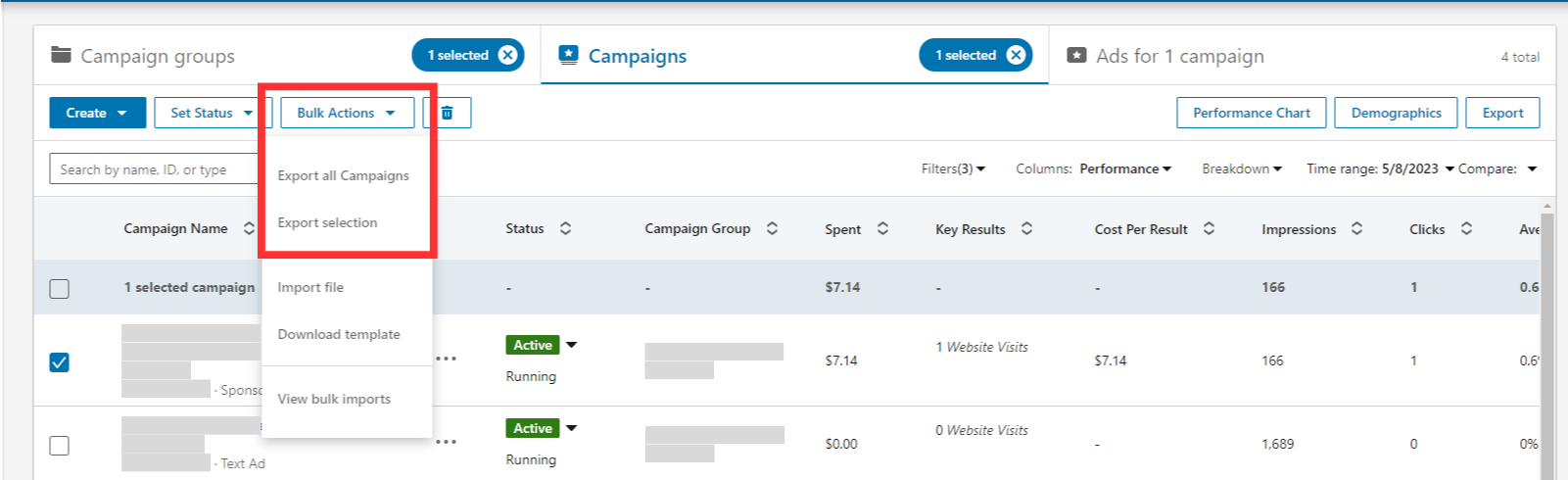
LinkedIn will then export a csv file that you can edit and then import once finished to submit your changes.
The entire tool essentially operates off of exporting csv files and then importing them with your desired changes.
With the file now saved on your computer, open it and begin making whatever edits you’d like.
Each layout is going to look slightly different, depending on whether you’re editing campaign groups, campaigns, or ads, but they all share the same structure.
Rows 4 or 5 of the spreadsheet (depending on which file you downloaded) labels all the different criteria you can change.
Each row after that represents a specific campaign group, campaign, or ad, corresponding with the file you downloaded.
Rows 1 – 3 or 1 – 4 (again, depending on which file you downloaded) outline instructions for how to edit the criteria in each corresponding column.
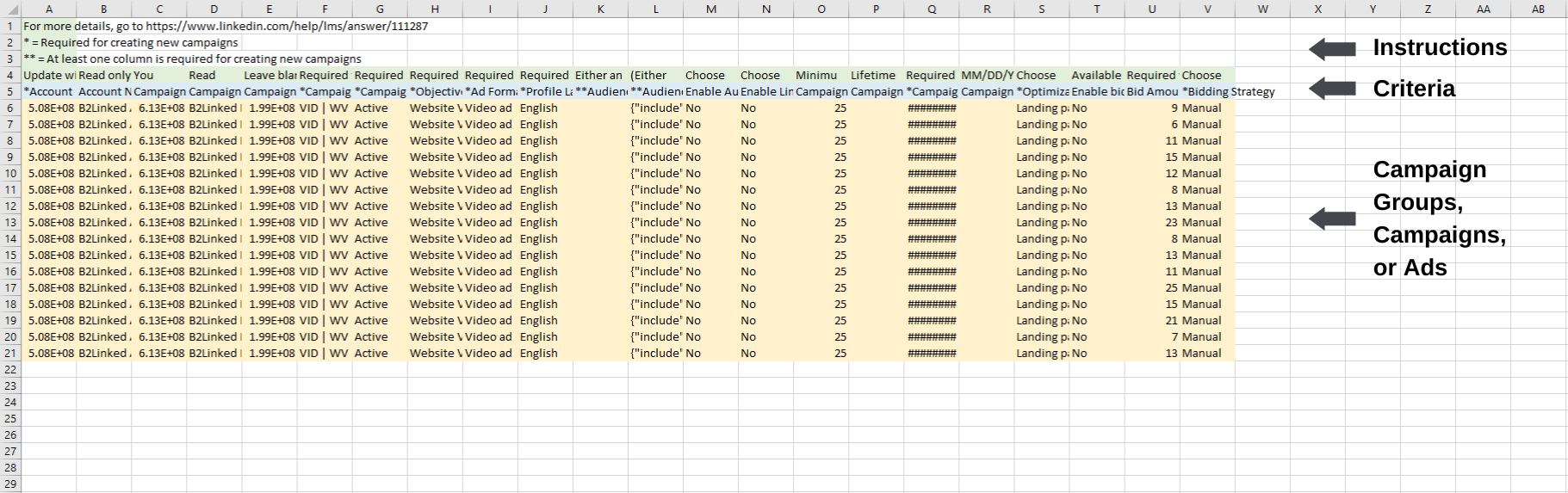
Once finished making your changes, save the file, and then select Import under the Bulk Actions dropdown back in LinkedIn Campaign Manager.
Next, click Select File and upload the csv file you just edited and saved.
Then click Next.
And that’s all there is to it!
HOW TO CREATE NEW CAMPAIGN GROUPS, CAMPAIGNS, AND ADS
To create new campaign groups, campaigns, or ads, first click the Bulk Actions dropdown and select Download Template.
Similar to what we outlined in the previous section, this downloads a csv file to your computer.
Open that file to begin creating.
Again, the layout for each file is going to look slightly different depending on which account level you downloaded it from, but they all still share the same structure and are practically identical to how we outlined them in the previous section.
To create your campaign groups, campaigns, or ads, simply follow the instructions outlined in each file.
The trickiest part here is setting up audience targeting, if you’re creating new campaigns.
Like mentioned before, you can’t do this from scratch.
LinkedIn requires audience targeting to already exist in a pre-built campaign in order to set this up.
How it works is that LinkedIn uses what’s called an Audience String, which is a string of code that contains the details of your target audience.
Simply export the campaign you want to copy your audience targeting from, then copy the Audience String from that csv file (under column L) and paste it into your new campaign file.
Once finished, save your file and click Import under the Bulk Actions dropdown back in LinkedIn Campaign Manager.
Next, click Select File and upload the csv file you just edited and saved.
Then click Next.
And you’re done!
VIEWING BULK IMPORTS
You can view a history of all spreadsheets you’ve imported.
To do so, click the Bulk Actions dropdown and select View Bulk Imports.
From here, you have the option to import a saved file, download any imported files, or delete imported files.
This is especially helpful if any files get uploaded with errors that need fixing.
Click the three dots on the right side of any bulk imports with an error and click Download Errors.
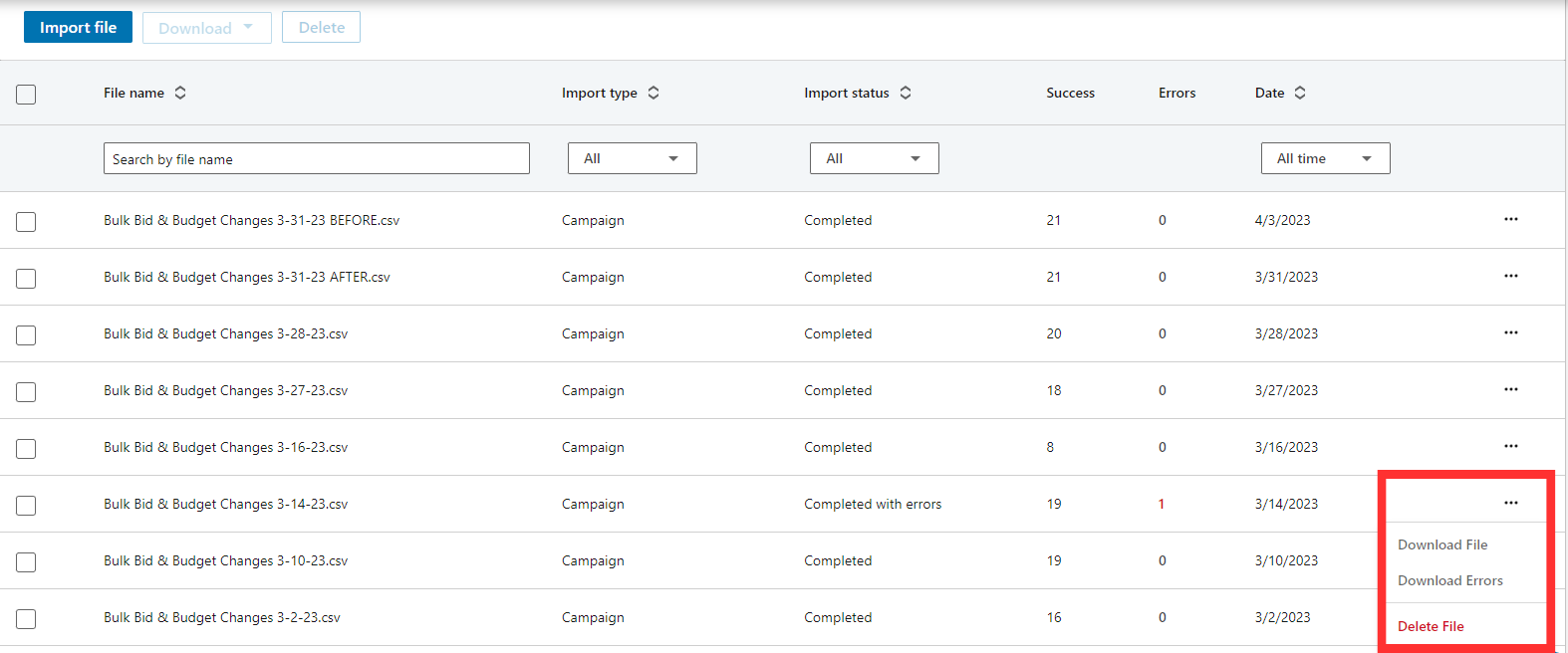
This will export a csv file with only the rows containing an error, which will also tell you in the spreadsheet which error needs to be corrected.
From there, fix the error, save the file, and import it again to Campaign Manager.
Problem solved!
CONCLUSION
LinkedIn’s bulk actions tool is yet another useful feature advertisers can add to their tool belts.
Having the option of mass editing and creating is a must-have for any serious LinkedIn advertiser.
Despite it missing some desired functionality, it’s a welcome addition, in our book.
Have you used this feature yet? What do you like about it? What do you dislike? Comment below!
PS: I love to see B2B marketers thrive and I believe they can with the right tools.
So we use audience micro-segmentation strategy (a data-driven approach) to optimize and scale your LinkedIn Ads. We’ll execute and manage it all for you.
Book a discovery call to get started today!
Written by Eric Jones
