
How to Attribute Your Offline Data to LinkedIn Ads


2022 has been a golden year for LinkedIn Ads. Not only is the platform growing in popularity, but LinkedIn has released several new features, many of which have been game changers for advertisers.
In addition to LinkedIn’s new Business Manager, the Audience Insights feature, and Single Image Ad retargeting, another one we’re particularly excited for is Offline Conversions, which offers the functionality to attribute your offline data to your LinkedIn Ads efforts.
For those of us obsessed with data, we’re anticipating this to be yet another tool in our arsenal to better measure the effectiveness of our LinkedIn Ads. In this article, we’re talking about how the Offline Conversions feature works, its implications, limitations, and walking you through how to set it up.
Let’s dive in! 🌊
HOW IT WORKS & IMPLICATIONS
With Offline Conversions, you can measure how your LinkedIn Ads are attributing to down-funnel success. For example, you can more accurately track ads and campaigns that are driving qualified prospects or closed/won deals. Whereas, before this feature was available, you’d need to marry up LinkedIn’s front-end data (leads and other top-of-funnel conversions) with your CRM data manually to get this level of insight.
Another use case for this is being able to track when conversions happen offline entirely. If you happen to generate leads from traditional marketing efforts or sell customers outside your website, you can track whether or not your LinkedIn Ads played a role.
The way this works is as simple as uploading a list of contacts from your CRM into LinkedIn Campaign Manager. We’ll go into detail on how exactly to do this later.
You can also connect your offline conversion data directly to Campaign Manager for an automatic sync, if you’ve partnered with one of LinkedIn’s integrated partners. Click here for more on setting up Offline Conversions through a LinkedIn partner.
In your list upload, you can include information like email address, first and last name, company name, job title, etc. and LinkedIn will match this info to its user base. If the contacts in your list had seen or clicked on your LinkedIn Ads in the past, the platform will count it as a conversion.
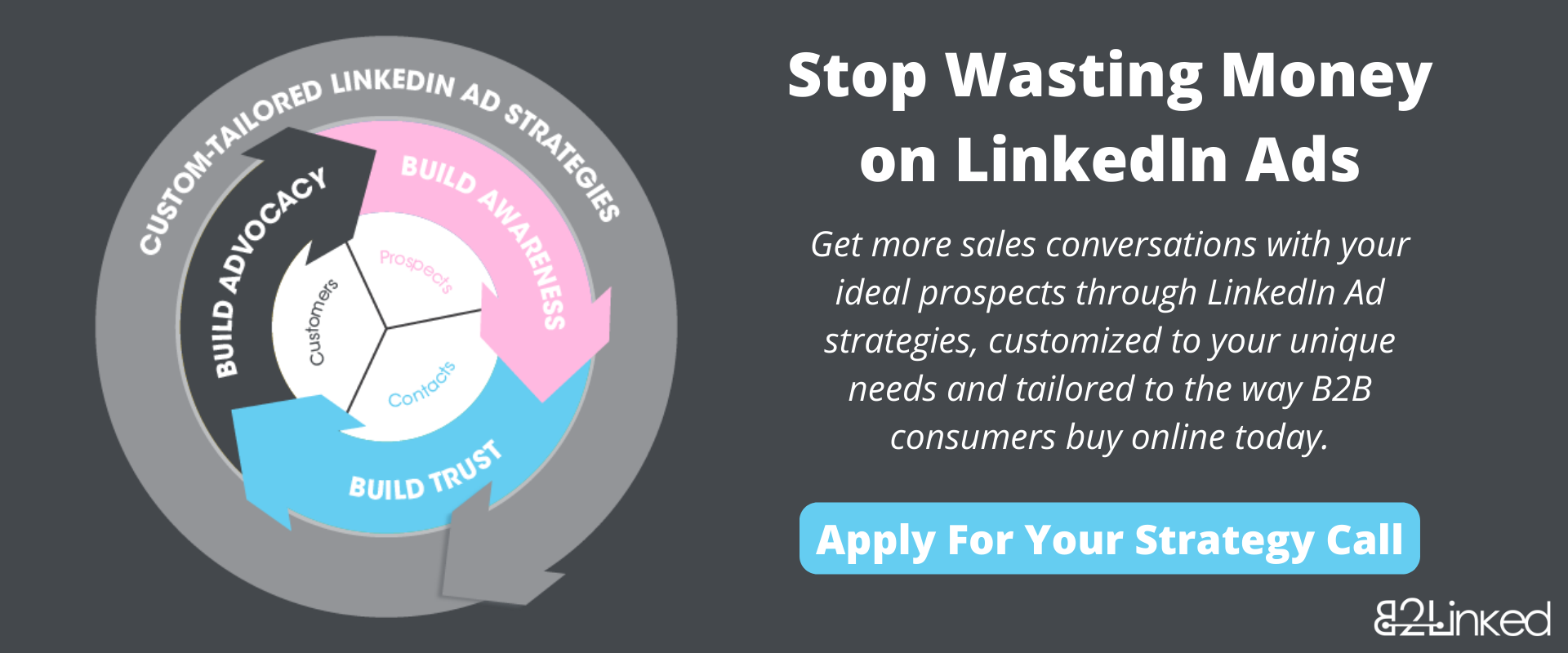
SOME LIMITATIONS
However, this brings us to a couple of limitations:
UNLIMITED DATA, ONLY FOR A LIMITED TIME
Offline Conversions have a window of 90 days. That means any contact you upload that has a conversion date beyond 90 days will not be counted as a conversion in LinkedIn’s dashboard.
LOW MATCH RATE
As email address is one of the criteria LinkedIn will look for when matching contacts from your CRM to its user base, we can expect lower match rates. Here’s why:
When someone signs up to do business with you, they’re likely going to give you their work email. But a majority of users log in to LinkedIn using their personal email address.
We suspect this disconnect will result in about a 50% match rate.
That said, even if your match rate is around 30% – 40%, we think there could still be a strong use-case for this feature. It won’t be totally accurate, but you’ll still have some amount of data that you can use to measure LinkedIn Ad effectiveness.
HOW TO SET UP
Setting up Offline Conversion tracking is as easy as setting up online conversion tracking, with only some slight differences. Here’s our walkthrough:
The first step is to upload your offline data. This will be used in setting up your conversion later.
To do this, click on Conversion Tracking under the Analyze dropdown in the left-hand navigation bar.
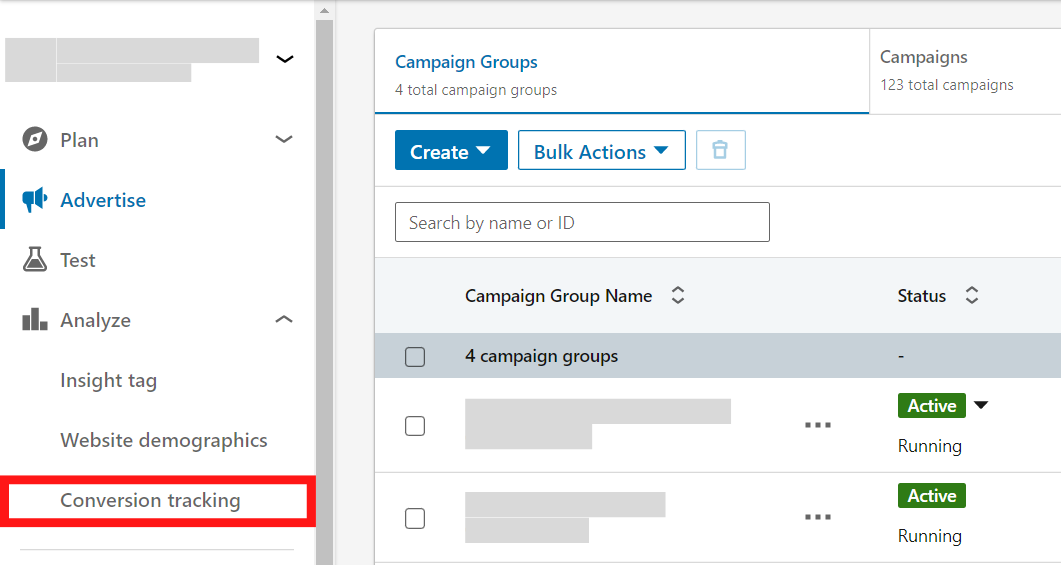
Then, click on the Data Sources tab > Add Source > Offline Data.
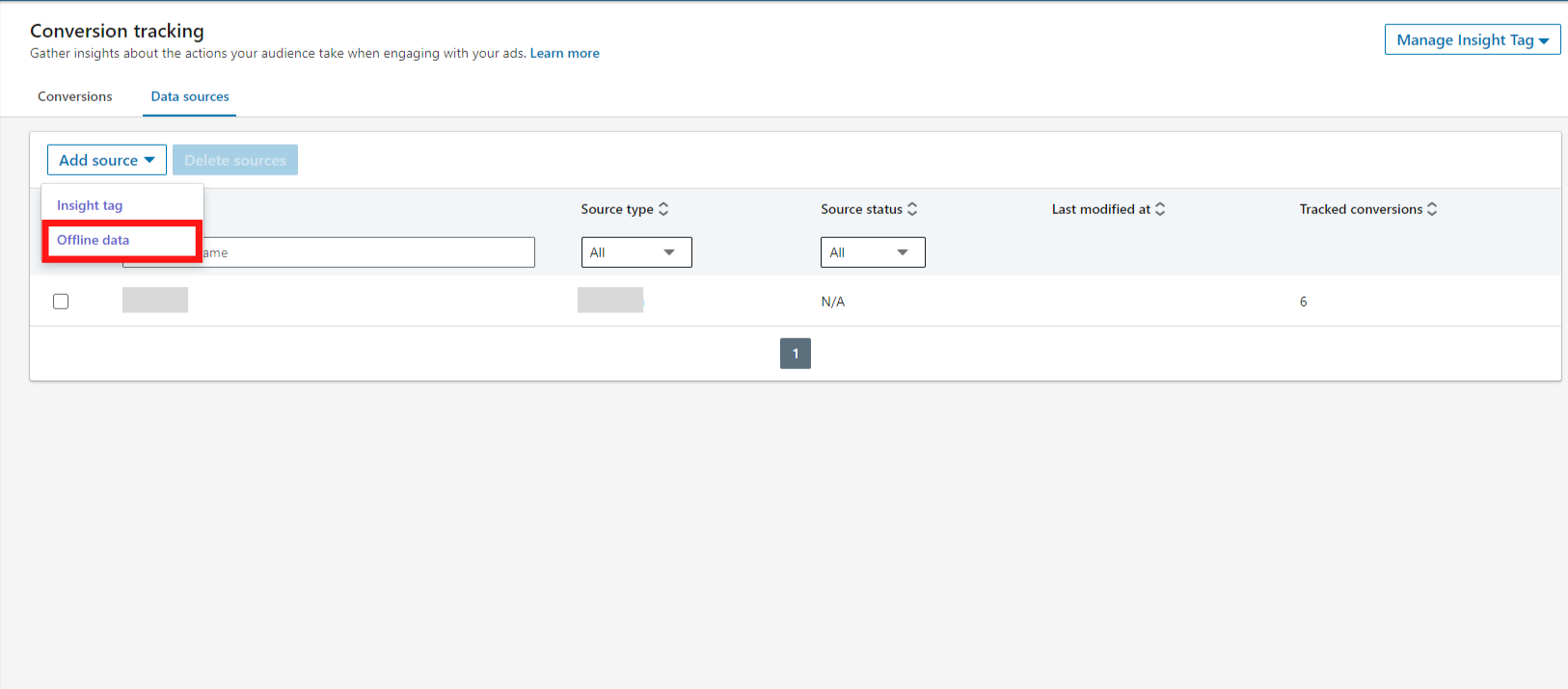
From here, you can upload your list of contacts via CSV file. A template is provided for you in this window by clicking on the “offline conversion template” link.
Name your list, upload it by clicking on Select List, and then click Agree and Upload once finished.
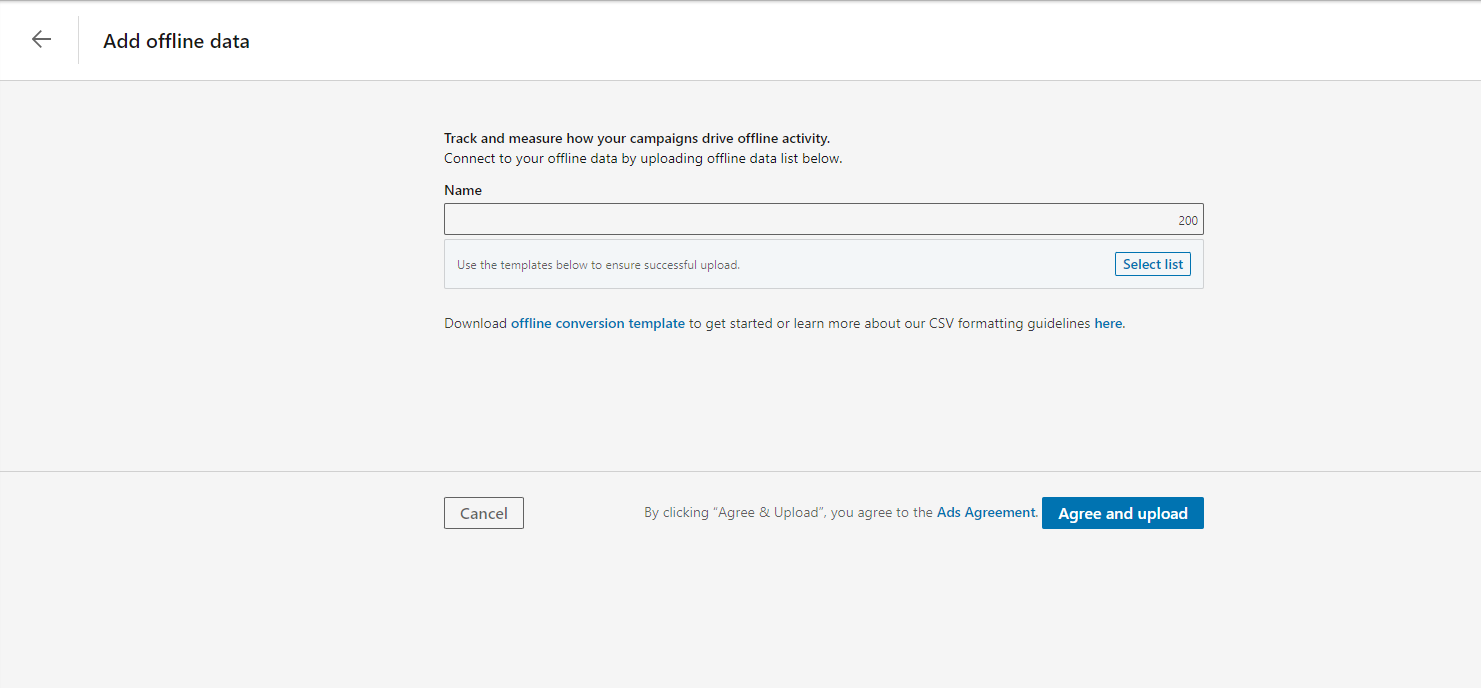
Next, go back to the Conversion Tracking window, click the Conversions tab > Create Conversion > Offline Conversion.
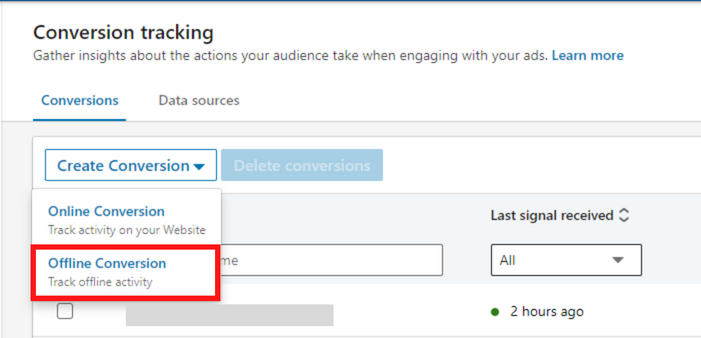
Next, you’ll come to a 3-step window where you can define the parameters of your conversion. The first of these three steps is Settings. Just like online conversions, here you can name your conversion, select the timeframe for when you want your conversion to be counted, and select an attribution model.
Once finished, click Next Step.

In the Campaigns step, you’ll be asked to attach your conversion to any number of campaigns.
Once finished, click Next Step.
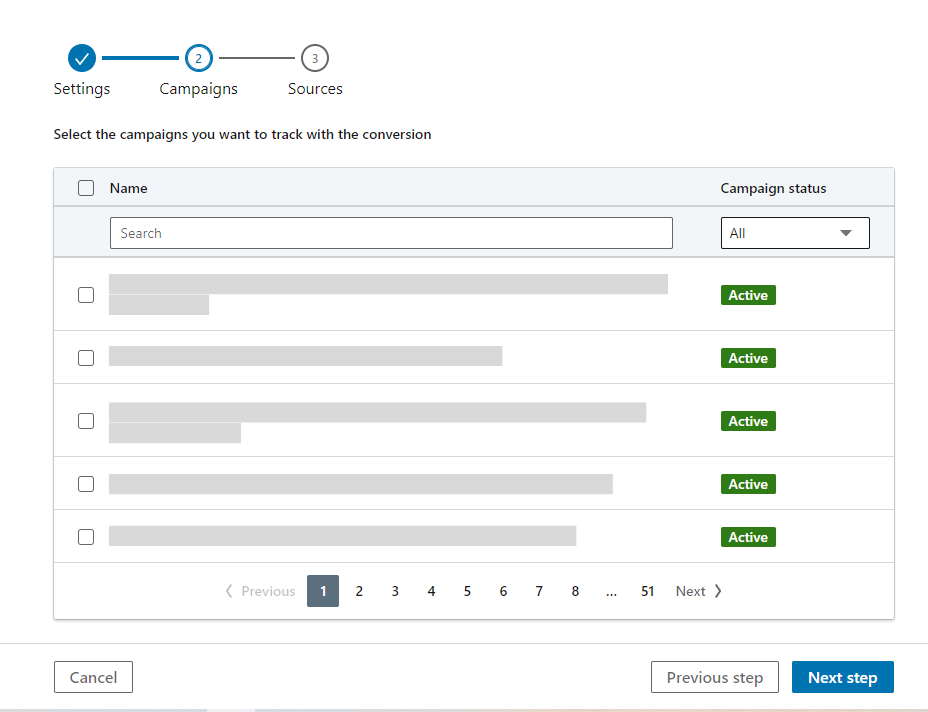
Lastly, in the Sources step, select the list you uploaded earlier and click Create.
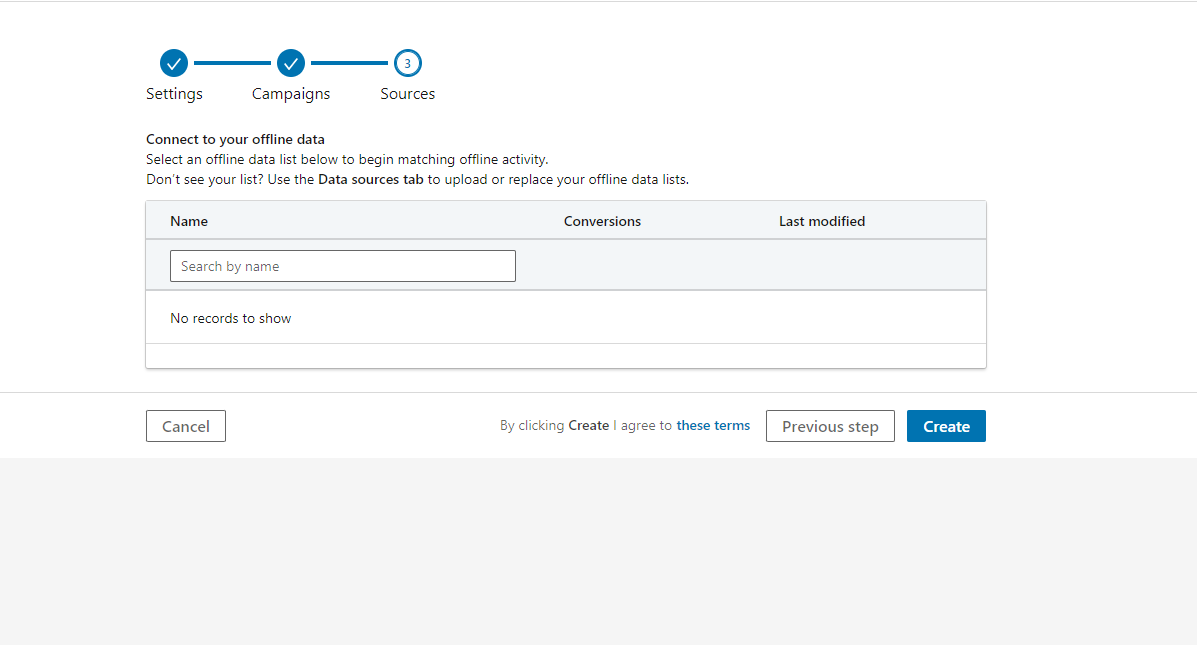
Pro-tip: Upload lists and create conversions for separate stages in your funnel, as reported in your CRM. This will allow you to track how your LinkedIn Ads leads are graduating down every stage of the funnel.
CONCLUSION
Offline Conversion tracking is yet another exciting feature added to LinkedIn Ads. Though it has its limitations, for those who have sales and conversions happening offline, this could be a great tool for understanding how your LinkedIn Ads efforts are contributing.
Have you had the chance to use the Offline Conversion feature yet? Has it been insightful for you? What success have you seen? As always, we want to hear from you, so comment below!
And if you want to get more sales opportunities with your ideal prospects but don’t have the time or motivation to manage LinkedIn Ads yourself, book a discovery call today. We’ll help you build, execute, and manage a LinkedIn Ads strategy custom-tailored to your unique needs.
Written by Eric Jones
