
The Repurposing of LinkedIn Ads' Website Demographics Feature

LinkedIn Ads’ Website Demographics was a truly unique feature.
It allowed users to see the demographic details of their website traffic, such as job title, company industry, level of seniority, etc.
The feature was sunsetted November 30th of this year (2023), but only as we know it.
In fact, the capability still exists, but it’s been reworked and repackaged.
So what’s different? Where can you find it now? How can it be used to improve your LinkedIn Ads performance?
Let’s dive in. 🌊
THE NEW WEBSITE DEMOGRAPHICS FEATURE
The Website Demographics feature is no more, but the capability to see demographic details of website traffic still exists on the LinkedIn Ads platform.
This capability is now nestled under the recent Audience Insights feature.
In short, Audience Insights is used to see demographic data on any Matched Audience you’ve created.
So if you create a Matched Audience based on your website traffic, you’ll then be able to view demographic data through the Audience Insights tool.
This comes with both new capabilities and limitations, however.
On one hand, advertisers now get access to even more data than they had before, such as the types of content your audience is interested in or company growth rate.
On the other hand, Audience Insights doesn’t allow you to view data based on a specific date range or compare data between two different audiences, like the old Website Demographics feature allowed.
Instead, advertisers can view data for one audience at a time and, because Matched Audiences are created using set timeframes (30 days, 60 days, 90 days, or 180 days in the past), data is limited to populate within these buckets.
We’re hoping this can be expanded in the future, but given how much new data we now have access to, we’re not complaining.
Also just be aware that Audience Insights only works for Matched Audiences that have a status of either “Ready” or “Updating”, and have at least 300 people populated.
WHERE TO FIND IT
To access Audience Insights for audiences based on website traffic, click the “Plan” dropdown in the left-hand navigation bar and then click “Audiences.”
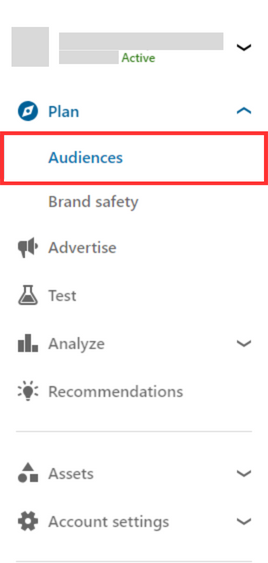
Next, click any of your Matched Audiences based on website traffic.
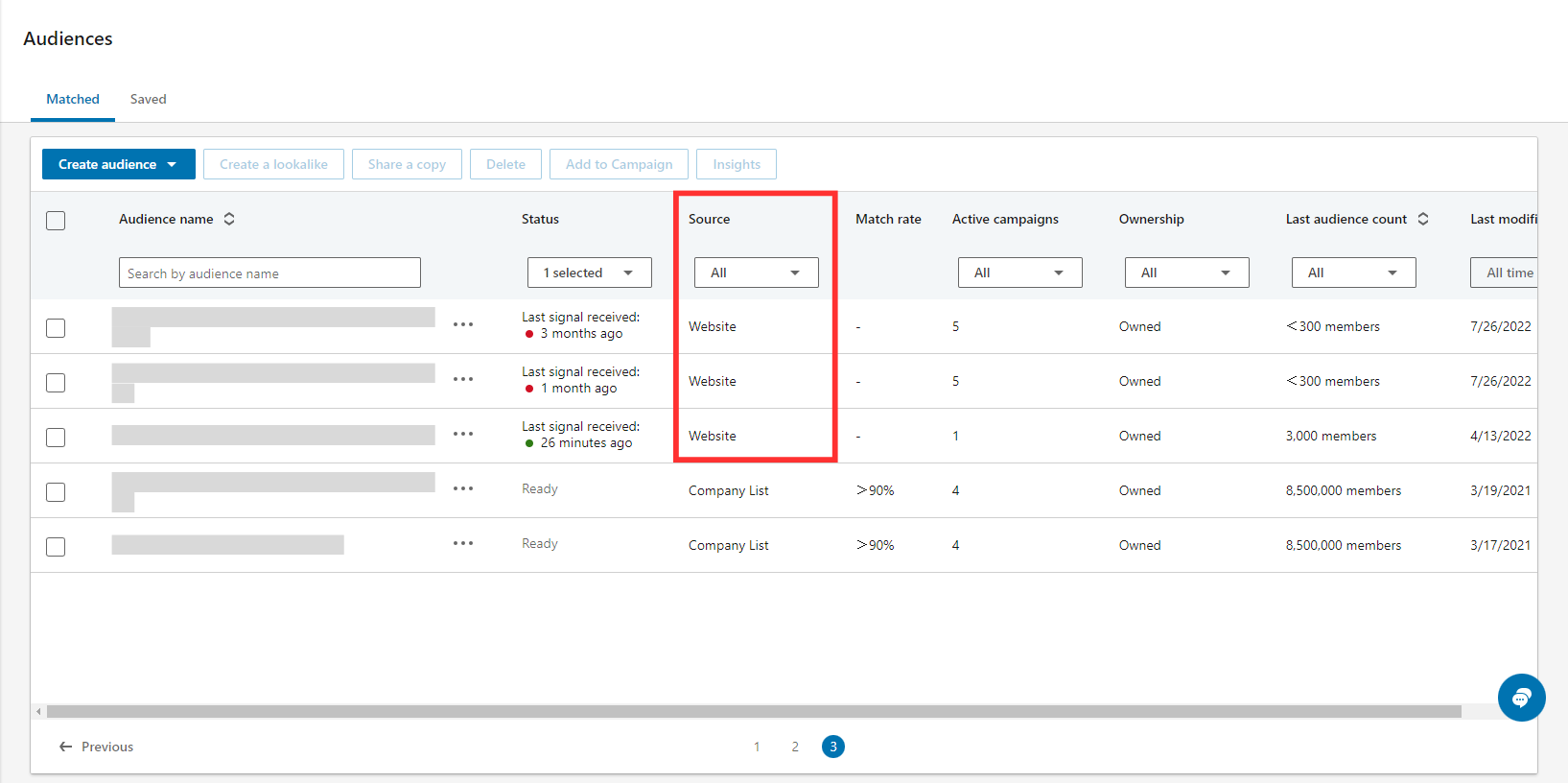
From there, click the “Insights” button in the top right corner.
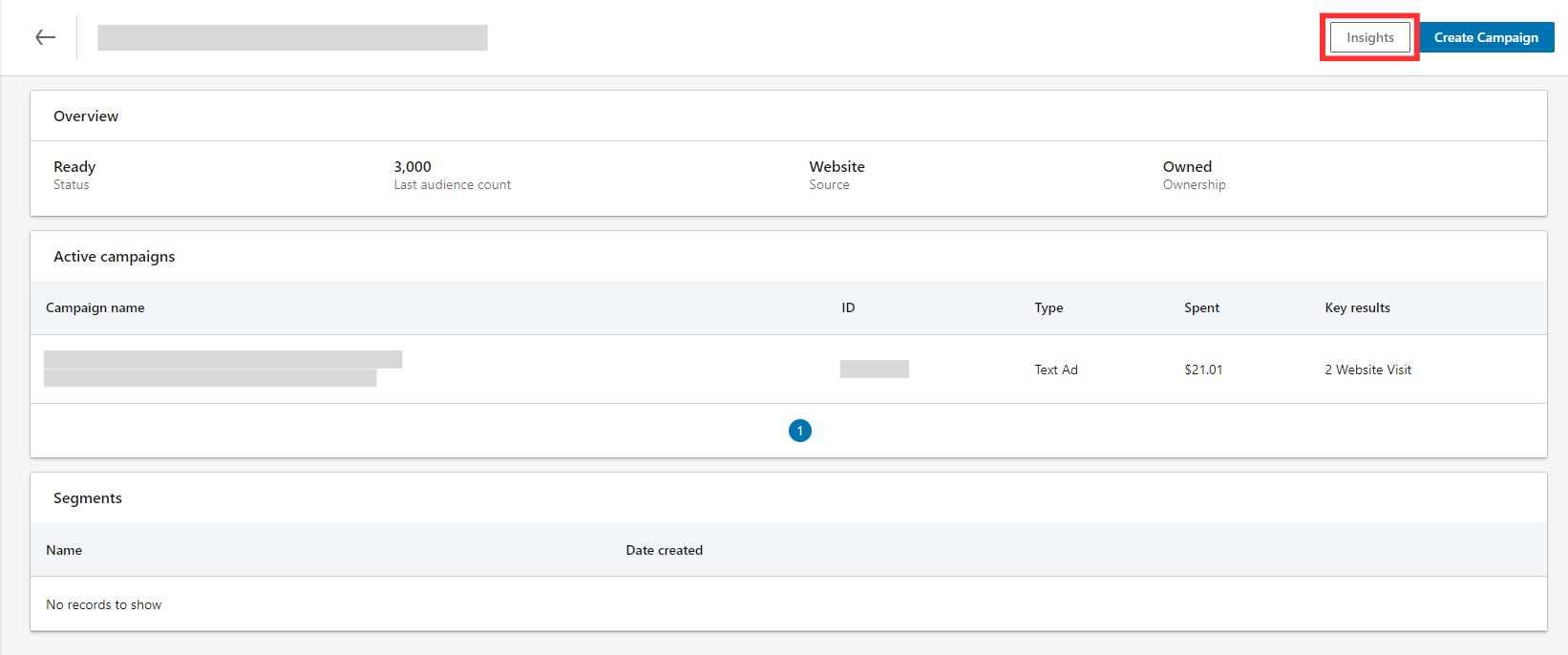
And that’s all there is to it!
You can sift through data by clicking the 5 tabs in the top left navigation bar and by scrolling through the contents of each tab.
USE CASES
There are a few things we love about the Audience Insights feature, but here are a couple that relate to your website traffic Matched Audiences:
1. TRAFFIC AUDIT
With the Audience Insights feature, you can see the types of people visiting your website.
If you find that many of those are unqualified prospects, you can then use this information to strategize how to get more of the right people to your site and mitigate more of the wrong people.
2. NATIVE TARGETING
With demographic details on your website traffic, assuming you’re getting the right people to your website, this opens up greater possibilities for LinkedIn Ads targeting.
If you want to reach more people like those visiting your website, you can create a LinkedIn Ads campaign targeting the same criteria as what’s listed in Audience Insights.
NOW WHAT?
Now that you know that the Website Demographics feature isn’t really gone—not completely, anyway—we hope you use it to further improve your LinkedIn Ads performance and quality of your web traffic.
If you want more tools and strategies for reporting on LinkedIn Ads, like the Audience Insights feature, check out episode 69 of The LinkedIn Ads Show.
And if you want to maximize your return by minimizing waste within your LinkedIn Ads account, consider booking a discovery call with us at B2Linked.
We’d absolutely love the chance to get to work with you!
Written by Eric Jones