
Getting Started with LinkedIn Ads the Expert's Way
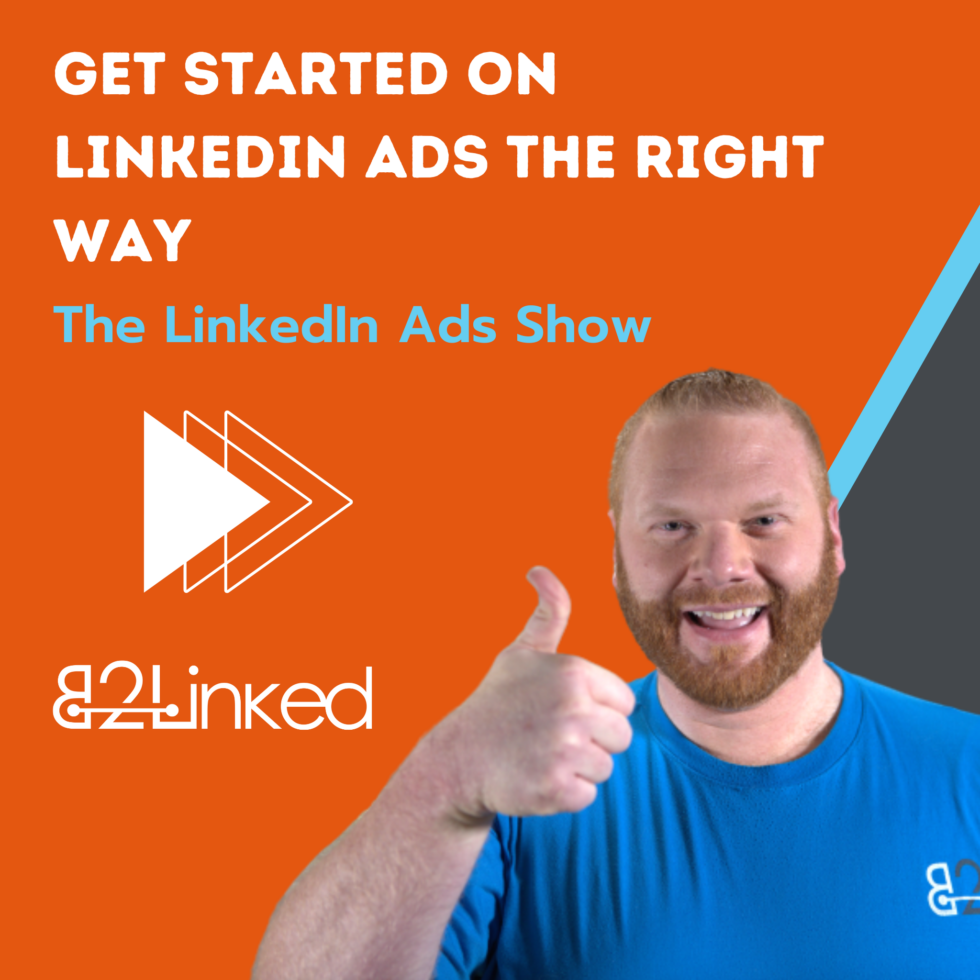
SHOW RESOURCES
Here were the resources we covered in the episode:
Free LinkedIn Ads Startup Guide
Join the LinkedIn Ads Fanatics community for access to all our courses.
Contact us at Podcast@B2Linked.com with ideas for what you’d like AJ to cover or with any questions, suggestions, corrections!
A great no-cost way to support us: Rate/Review!
SHOW TRANSCRIPT
Everything you need to set up and begin optimization of a LinkedIn Ads account in one podcast episode. That’s right, you best buckle up, because it’s gonna be a wild ride. We’re covering the complete startup checklist for LinkedIn Ads on this week’s episode of the LinkedIn Ads Show.
Welcome to the LinkedIn Ads Show. Here’s your host, AJ Wilcox.
Hey there LinkedIn Ads fanatics! Years ago, we launched the LinkedIn Ads startup checklist. At the time, it was a one pager with nine checklist items that we created for the community and we gated it. It was helpful for those that were just getting started advertising on LinkedIn, and just needed a simple resource to get moving. We’ve kept improving it over time and it’s now become an 11 page guide with not just checklist items, but detailed instructions on how to do the things that we recommend. Plus, we went beyond the nine necessary items and scaled it up to 14 that included the non-essentials, but highly recommended steps to getting success on the LinkedIn Ads platform. This guide is currently free and totally ungated. If you go to B2Linked.com/checklist. I think there’s a ton of value there and I highly recommend it. So this episode kind of acts like an audio companion to that free guide. But I’ll also get to expound quite a bit here and audio in ways that it wouldn’t have made sense in the guide, it would have made it too verbose.
First in the news, I have a whole bunch of things that have built up over time, so we’re gonna cover all of them very quickly. The first is that Thomas Veraar, who’s a LinkedIn rep out of Bulgaria, you’ve heard me mention him on the show before. He reached out after the recruiting episode, and gave our listeners a little bit of a tip. I mentioned that job title plus geography is one of the ways that we like to target for recruiting. And he chimed in and said, especially for recruiters, he loves the fields of study targeting facet. He said that fields of study are far more aligned worldwide than job titles are. And they are pretty general. He said, job titles for the same position can differ by region, which is especially important where he’s from in Europe, because regions aren’t very large. He said, another reason why I like the field of study for recruiting is because fields of study are added more to LinkedIn profiles than job titles. So even if someone didn’t ever update their job, they’re usually going to update their field of study. Sometimes he suggests using this as an option, because sometimes people end up working in areas that they didn’t study in. But lots of times it lines up and make sense. Of course, it depends on the ICP, but for example, architects, lawyers, engineers, etc, are much easier to target with fields of study. Now, I really like this idea of using fields of study. But I do think we can layer on job function on top as a way of getting the best of both worlds. So we get field of study to make sure we’re getting someone who studied what it is we’re looking for, but then a job function on top that tells us whether they’re doing it right now. So Thomas, thank you again, for taking me up on what I always suggest, which is, let us know give us feedback on the podcast episode. And I’d love to shout you out and share your advice as well. Thomas also mentioned something that I’ve actually been wondering about for a long time, the concept is when we install the LinkedIn pixel, sometimes it’s really complex to know whether or not it was installed properly. And we pretty much have to just wait for retargeting audiences to build or some conversion starting to come through for us to tell whether or not it was set up properly. Sometimes it’s pasted right into the code of a website and you can miss some pages. Sometimes it’s dropped into a Tag Manager like Google Tag Manager, which is very convenient, but then it’s hard to check, because then all of that JavaScript is running at the event layer. And because I’m not a JavaScript programmer, I don’t understand where it is. So I found a really cool resource. It’s actually a Chrome plugin, and it’s called Pixel Helper for LinkedIn. You can see the link in the show notes that will take you right there. But it’s basically a Chrome plugin, but it is really basic. It’s a Chrome plugin that just tells you whether or not you have the pixel installed properly on any page that you visit. It works only for LinkedIn Ads. And then if you click on it, it will tell you your partner ID that you can very easily match up with the partner ID that’s in your insight tag. So it makes it super, super simple. So Thomas Veraar actually reached out and said that he has a manual way that he does this, and I followed along and tried it out and it is really cool. The pixel helper Chrome plugin is a very simple way of doing this, but I thought this was fascinating to see exactly how to do this manually without a plugin. So what he suggested is, when you get to a page that you want to check this on on your website or a client website, you press F 12, and that gets you into the developer options. Then with developer options open, you want to refresh the page on PC that’s Ctrl, R or F5. I like f5. But then you go into the network tab that you see there in your developer options, then you’ll see a search bar and you want to search for ads.linkedin.com. And sure enough, it’s going to show you this PID, it’s the same as the partner ID in your LinkedIn insight tag. And what you want to do is you want to look for a status code that starts with a number two, because in webpages, a status code that starts with two means okay, and it loaded. If it starts with anything other than that, generally, there’s an error, and it’s not working properly. So Thomas, thank you for both resources that you’ve shared today. This was fantastic. I would highly recommend that everyone out there go follow Thomas Veraar, because he is absolutely one of the great ones.
Next, someone at LinkedIn in Europe released a five slide deck, all about LinkedIn Ads, summer seasonality. And what was so interesting for me to see on this was that over the summer, LinkedIn Ads costs tend to drop, which is not what I would expect to happen. I would actually expect that fewer people are at their computers, which then drives costs higher for advertisers. And I would share this deck with you except whoever it was who posted it, didn’t make the deck downloadable. I also knew that this was based off of European data. And so it probably wouldn’t be valid for everyone who’s listening. But certainly those of you who are in Europe, you’ll probably appreciate higher click through rates and lower costs throughout all of the summer.
Within the last month, I also saw a pop up within campaign manager that let me know that the LinkedIn Audience Network now publishes reports showing you the pages that you appeared on, which is super cool. I think this is a huge stride for the LinkedIn Audience Network to show transparency about where our ads are being shown. And if you follow the LinkedIn Ads page on LinkedIn, on June 7, they released a pulse article. It’s just a LinkedIn article that used to be called pulse. And they announced that they’re rolling out right now an AI helper for writing ad copy. So many of you may already have this by the time you’re hearing it. And so when you go to actually write ad copy, you can have ChatGPT 4 probably because Microsoft is a huge investor in OpenAI that runs ChatGPT. And of course, Microsoft owns LinkedIn. So we’re going to benefit from some of these AI plugins.
I wanted to quickly highlight a review here on the podcast, this was left by Gareth Evans. He’s the Director of Demand Generation at Workiva, based out of the UK. And he said, “Great practical tips, great content with a lot of really useful practical tips that are both explained, well, and actionable.” Gareth, I really appreciate you going to leave that review, it helps so much. And please you if you have not left a review yet, but you’re a regular listener, please do go and leave us a review. It is by far the best way that you can say thank you for this content. And you get to join the likes the amazing Gareth Evans, who left a killer review already. Alright, with that being said, let’s hit it, we’re gonna get down to the comprehensive LinkedIn ads startup checklist and guide.
Company Page
Very first off, the first thing you want to do is make sure that you get access to your company page, because the majority of your LinkedIn Ads actually live on the company page. If you’re an in house marketer, you probably want to have super admin access to your company page. But if you’re an agency, most likely, you’re going to ask for a lower role called sponsored content poster. It’s underneath paid media admins. All of your sponsored content, which are your newsfeed ads, and your follower ads that are a dynamic ad. These are all based off of your company page. And then now these new thought leader ads that have come out, they’re based off of employees who have claimed your company. So again, it’s based off the company page. So someone can give you access to a LinkedIn Ads account and not give you company page access. But all that means is you can boost existing content that the company page has posted. But you can’t create new ads, which is obviously lame if you want to create ads. You can actually also give company page access through LinkedIn business manager, but you don’t need to, which takes us to our next step which is access to the ads account.
Ads Account
Now this one can be a little bit different, because if you’ve ever set up business manager for your ad account, you are stuck with it, you can’t divorce your account from business manager. So you’ll have to do everything through business manager. But if you haven’t already attached your ads account to business manager, great, keep it there because I don’t think business manager brings a lot of value. Whoever has admin access to the LinkedIn ads account, what they do is they go to manage access, they go to account settings in the navigation, and then click on manage access. And there they get to add you. Account manager means that you can make any changes in an account. A campaign manager means you can’t add or remove people, but you can do everything else. And of course, if you don’t already have an ads account or a company page, you can go set those up for free.
Set Up Billing
The next step, and you will not be able to forget this because there is a red nag banner on every page, as you’re setting up the ad account, they will want you to set up your billing. So you have to go in and register a credit card. It’s really easy, you just click on the nag banner, it will take you right to a place to enter your credit card. If you’re already spending pretty healthily and you have a track record of several months at least of advertising, you can contact LinkedIn and get set up on invoicing rather than an accrual credit card spend. Now the only person who can set up billing is the billing admin on the ads account. So if you’re not the billing admin, you’ll see the nag banner, but you’ve just got to go and tell whoever is the billing admin to go and click those links.
Install the Insight Tag
Alright, like we talked about in the news section about the LinkedIn insight tag, this is step number four in setting up your ad account. You do want to make sure you’ve installed the Insight tag that does three different things for you and all three are important. Number one, it acts as your conversion tracking so anytime you want to track conversions, this insight tag or pixel is the thing that’s doing it. Next, it also creates your website retargeting audiences, which is super valuable. And finally, just the presence of this tag on your website enables LinkedIn to give you what I call LinkedIn analytics. But it’s a free website demographics report that shows the business makeup of anyone who comes to visit your website, even if you didn’t drive them from LinkedIn Ads. It’s a very cool report. And it’s totally free. You don’t have to spend a dime on LinkedIn Ads. To get to your LinkedIn insight tag, you click on analyze, and then insight tag, and it will let you either generate one there, or it will even send one to a web developer that you want to email it to. LinkedIn suggests pasting this in your website’s global footer. And that’s all fine and good, but I actually like to load it in the header because that gives me a higher chance of the tag actually firing before someone leaves the page if the page is taking too long to load.
Set up conversions
Alright, with the LinkedIn insight tag setup, that enables you to start setting up your conversion tracking. Now occasionally, an advertiser will come to me and say, well, we’re not tracking conversions, or we won’t need to for a while. But I would still set this up ahead of time, even if you’re not driving people towards a conversion event yet. And this is for the simple reason of being able to track view through conversions. So set up conversion tracking for any event across your website that you might eventually want to target with a conversion, or just any conversion event that’s happening on your website. And then when your other channels, let’s say you’re running Google search, or Facebook Ads, or SEO, if anyone there ends up converting on your website, but they’ve also seen your ads, you’ll start to see view through conversions tally up inside your ads account. We know that a buyers journey is not linear, they touch so many different channels at so many different times and so when I see view through conversions start to increment up, I know that my cohesive multi channel strategy is working. To create your conversions, it’s also under analyze, and you click conversion tracking and set up your conversion events there. I can’t overstate this enough. I highly recommend when you set up conversion tracking to ensure that you have a thank you page that you get redirected to whenever anyone fills out a form. Some web developers will push back on this and they’ll say it’s a bad experience. It’s not modern, but I will tell you it is infinitely easier to troubleshoot and set up if you have a separate page that’s your thank you page. Otherwise, the web developer is going to have to troubleshoot it when an if when someone clicks on a button, it doesn’t fire as a conversion. Simplify your life and make sure that you have a thank you page rather than just firing a conversion based off of someone clicking a button.
Consider target audience
Alright next here is consider your target audience. Because after all, the reason that we come to LinkedIn and we pay a premium for this traffic is access to this premium audience. But you don’t want to waste money. So put some thought into who actually is your ideal buyer? What sorts of companies do they represent? I really like to have a combined targeting where one element is targeting who the person is professionally. And then the other element is what type of company do they represent. So for instance, if I’m going to use job title targeting, maybe I target something like Salesforce administrator, and maybe that gets me the right person. But then it’s still important to understand what type of company I’m going after. So for this, I might also layer on what industry the company is in, or what size it is, or maybe even company names, if you’re going to do an account based marketing approach. By putting serious thought and research into who your ideal buyer is, your targeting is going to be a lot more effective.
Set up campaigns the right way
Next is when you actually go to set up your campaigns, setting them up the right way. We talked about this a little bit in Episode 100. But here are the basic procedures for creating a new campaign that you absolutely need to pay attention to. First off, as you create your first campaign, it will ask you to select an objective, you can really start here with whatever makes sense, but I highly recommend website visits if you’re trying to send traffic to your landing page. And lead generation if you have a gated type of asset, or you’re just trying to get someone to fill out a form that isn’t on the landing page. The others you can kind of test into after that. After you do the targeting portion, you’ll see a little checkbox that’s usually checked for you, and it’s called nnable audience expansion. I highly recommend always uncheck that box. We have not yet found a case where audience expansion was actually good for an account. It’s usually very, very bad. I tell people, it’s the COVID-19 Delta variant of LinkedIn Ads.
Next, if you choose one of the ad formats, that is in the newsfeed, LinkedIn will automatically have you in a placement called LinkedIn Audience Network. There could be some use here later on as you test into it, but I would highly recommend avoid using this when you’re very first starting, it tends to generate traffic that is much lower in quality than if you were getting them right from LinkedIn. So probably stay away from that one to begin with.
Next, as you keep scrolling down the page, you’ll get to the bidding and budgeting section. And this one is really important. The default bidding method that LinkedIn sticks you on is called maximum delivery. And it is the most expensive way to pay for LinkedIn traffic 90% of the time, the option that you want to start out with is manual bidding, and it’s hidden, you have to click on show additional options, then click on manual CPC bidding. And this is going to allow you to set a bid and say LinkedIn, I’m not going to pay more than this amount anytime someone clicks on my ad. And LinkedIn is going to give you a crazy range that it recommends, it might say something like your competitors are bidding between $20 and $70. For this traffic. If you’re just getting started and you have a low budget, don’t listen to those at all, you can bid significantly lower than what LinkedIn is recommending, because the worst thing that can happen to you, if you bid too low, is you just won’t get traffic and impressions. And you have to come in the next day and maybe incrementally increase your bid a little bit until it does start spending. If you do leave it on maximum delivery, you’ll likely end up paying, depending on how well your ads perform, somewhere between about $20 to $50 per click, which is insane. You really shouldn’t have to pay more than like 10 bucks a click, and that speaking specifically for targeting the US. Other areas of the world are significantly cheaper.
And then finally, at the end of your campaign creation process, there will be an option to add a conversion to that campaign. And there’s just no downside that I’ve found to attaching every possible conversion to every possible campaign. So don’t get stuck here. Don’t feel like you’re out of your depth here. All right, here’s a quick sponsor break and then we’ll dive right back into considering your offer.
19:27
The LinkedIn Ads Show is proudly brought to you by B2Linked.com. The LinkedIn Ads experts.
Managing LinkedIn Ads is a massive time and money investment. Do you want to return on it? Consider booking a discovery call with B2Linked, the original LinkedIn Ads performance agency. We’ve worked with some of the largest accounts over the past 12 years and our unique scientific approach to ads management, combined with our proprietary tools, allow us to confidently optimize and scale your LinkedIn Ads faster and more efficiently than any other in house agency or digital ads hire can. Plus, we’re official LinkedIn partners. Just navigate on over to B2Linked.com/apply and we’d absolutely love the chance to chat with you about your campaigns.
Consider your offer
Alright, let’s jump back into your offer. So before you start running your ads, you really need to understand what it is that you’re offering your audience in exchange for their attention. 95% of the time, a cold audience, which means someone who’s never heard of you before, they’re not willing to convert on something like a demo request, or talk to sales or buy something until they’ve been warmed up. So as part of this warming, we highly recommend launching an offer that teaches your audience something new, solves a major pain point, helps them do their jobs better in some way. We’d recommend doing this through ungated assets and content. Things that really have next to no friction, and just provide a lot of benefit. Free assets like ebooks, webinars, podcasts, online communities, etc. These all provide a ton of value and we’ll get people really appreciating you and keeping you top of mind.
Craft your message
Next, once you understand what it is you’re offering someone, the obvious next step is to start writing and crafting your message of what they’re going to get out of it. You obviously want to identify what sort of struggles your audience has an offer significant solutions to those problems. And don’t be afraid to issue a strong and clear call to action. And we highly recommend running two ads per campaign so that you can AB test and learn over time what people prefer, versus what they don’t prefer.
Gather imagery for your ads
After you’ve crafted your message, the next step is to get imagery, visuals for your ads. And this is so important to tell you, your imagery is not meant to convert. So often I see advertisers who try to cram way too much into their image. They think, oh, this is what’s getting their attention, so I have to jam a whole bunch of explanatory text in here. Oh, and I gotta get my logo and a button and a subtitle and their image just ends up looking so cluttered. Instead, I would highly recommend that your imagery follows the billboard rule. If you’ve ever bought billboard media, billboard companies will tell you don’t put more than seven words on your billboard, because that’s about what people can get just at a glance as they’re driving without having to take their eyes off of the road. The same thing goes for LinkedIn Ads, keep your imagery very simple, because its whole job is just to get people to stop scrolling. We call this a thumb stopper. Your ad copy is going to do the converting and the convincing and the solving problems, but your imagery, its whole job is just to get someone’s attention so that they’ll read your ad copy. Now because LinkedIn is color palette is very blues, grays and whites, you want your imagery to really stand out. So if you look at a color wheel, this is what designers use, opposite of blue is orange. So it’s helpful to include pops of orange, reds, greens, purples, anything that’s going to help stand out against that blue and get attention. We find that imagery on LinkedIn that is square tends to perform much better than about any other dimensions. So in sponsored content, if you’re going to do like a single image ad, we’d recommend 1200 by 1200 square.
Launch your ads
So now as a recap, you’ve created the account or you’ve gotten access to it, you have access to the company page, you’ve set up the insight tag and conversion tracking so you’re all ready to go there. Now you’ve identified your audience, decided on an offer, and now you’ve crafted messaging and imagery to help support that. You are ready to launch your ads. LinkedIn makes it really easy as you’re going through the campaign creation process to put you right on the spot where you can start actually creating the ads and then launch them so you won’t need any extra help for me on this. That being said, I’m going to walk you through the next few steps that like I mentioned at the beginning are optional, but highly recommended.
Plan a holistic LinkedIn Ads strategy full funnel
Point number 12 here is called plan a holistic LinkedIn Ads strategy. And like we’ve already talked about, if this is someone’s first time hearing about your company, it’s highly unlikely that they want to buy your high ticket product or service just after seeing one or maybe two ads from you. So you’ll need to plan this holistic strategy and make sure that you’re providing value all along the way and walking this cold traffic through your sales process until they become warm, and eventually hot leads for you. What this means is you’ll want to specifically think about the kinds of offers that are useful to someone who doesn’t yet know you, like you, or trust you yet. I really like video content for helping people get to know me and like me, because it’s totally possible for someone to read like five of my guides, but still not feel like they know me like me or trust me. Whereas if you watch a two minute video of me talking and sharing something of value, maybe you’re already knowing me, liking me, and trusting me just from that. The same thing is gonna go for your audience. I also really like subscribable content as a way of getting people to know me, like me, and trust me, because it takes the same amount of work to get you to go and listen to a podcast and subscribe to it as it does to get you to go and download a guide. Well, the guide is a one hit. Once you’re done reading the guide, you’re kind of done with me. But if you come and listen to this podcast, you’re now hearing me in your ears every week. And it sounds strange, but it builds a relationship with your prospect to where by the time they reach out to you, they feel like they already know you, you have a friendship. So content like newsletters, like weekly live streams, podcasts, a YouTube channel, all of these are subscribable and get you multiple shots on goal with your prospect getting to know you.
Create matched audiences
But of course, when you get someone introduced to your brand, now you need to follow up. And this is something called retargeting. On LinkedIn, we create retargeting through something that LinkedIn calls matched audiences. Inside your LinkedIn Ads account, if you go to plan in your navigation, and then go to audiences, then you can click create audience and LinkedIn will show you the bevy of options of all the different kinds of retargeting audiences that it can create. So think of it this way, your very first set of ads where you’re just being helpful, and getting people to know you and hear of you, that’s your audience have cold traffic, and then based off of them taking action on whatever your ads are asking them to do, you can graduate them to the next level of retargeting, and there’s no limit to the number of layers that you can push people through. But just realize that every retargeting audience needs at least 300 people, even to serve. So I would recommend right at first, create more of like a two or a three step funnel, where they interact with your cold ads, and then you graduate them to a warm, and then graduate them to a hot. And the way that graduation works, when you create a retargeting audience, you can then exclude that retargeting audience from your original cold audience. And that makes it so once someone interacts with that level of ads, let’s say your cold ads,, they now get removed from that audience and now they only qualify to be shown your ads at the, let’s say, middle of funnel level. And this is how you create sequences. It’s how you can walk people from the top of the funnel down to the bottom of the funnel, and to create a demand generating machine.
Optimize and scale
My very last tip here is optimizing and scaling because once your ads are live, you never know what your audience is going to like or what they’re not going to like until you’ve actually tested it. So you’ve launched these ads, and you watch the progress as it happens. If something’s not working, you can pause it, you can shut it off, or you can even bid it down so you’re making LinkedIn less incentivized to show that. And the things that are working well, you can bid them up and give them more budget and do more of those things. Really, at this point, the world is your oyster, and you’re about to learn a lot about who your audience is and what they like, while at the same time you’re generating leads. It’s a beautiful thing. And it does take work and it does take attention. And quite honestly, that’s why we have a job here at B2Linked because we do all this for you. When you’re just barely getting started on an ad channel, there are so many moving parts. And quite honestly, that learning phase is so expensive. Working with someone like us who have already mastered that learning curve, we can get you right to an optimized campaign of LinkedIn Ads. Who knows it could be up your alley. If you’re in that situation, reach out to us at B2Linked.com/apply. Alright, I’ve got the episode resources for you coming right up. So stick around.
Thank you for listening to the LinkedIn Ads Show. Hungry for more? AJ Wilcox, take it away.
Like we mentioned in the news section, there’s a link to the Pixel Helper Chrome extension that will help you understand whether your LinkedIn insight tag is installed properly or not. You’ll also see a link to the pulse article from LinkedIn Ads where they introduced the new AI tool for helping you write ad copy, which I think is really cool. I do highly recommend that you go and download this checklist and guide that we went over today because then you don’t have to listen to me and hit pause and then rewind, just in case you missed something. You’ll have the whole checklist ready to go. And like we just announced on Episode 100, we just recently launched the LinkedIn Ads Fanatics Community, where you get access to our four courses that take you from absolute beginner to expert level LinkedIn Ads professional. And if you’re listening to this within the first month, chances are you still have access to the founding members discount. You get grandfathered into the very lowest rate that this will ever be at either $59 a month for access to the community and courses, or $259 a month to be part of the super fanatics where you get to hop on a weekly call with me. If this is your first time listening, hit that subscribe button so you keep hearing content like this in the future. But if this is not your first episode, please do go and rate and review the podcast especially on Apple podcasts. It is by far the best way that you can say thank you for us constantly coming out with this great content every week, if I don’t say so myself. With any questions, suggestions, or corrections on what we’ve talked about, reach out to us at Podcast@B2Linked.com. And with that being said, we’ll see you back here next week. I’m cheering you on in your LinkedIn Ads initiatives.