
How to Improve Lead Quality on LinkedIn Ads


You can target your audience on LinkedIn Ads with pinpoint accuracy. Especially in the B2B space, investing in the platform is a no-brainer.
However, that’s not to say that LinkedIn’s targeting is perfect or easy to set up. Even when you feel confident in your targeting, you may still see unqualified leads filtering through.
If the majority of leads coming from LinkedIn Ads are unqualified, then as much as it may be painful to admit, your targeting could be off. So how can you go about fixing it? We’ll first walk through how to identify the root of your targeting problem and then we’ll offer solutions to fixing them.
Let’s dive in!
DIAGNOSING POOR LEAD QUALITY
There are a few ways you can identify why unqualified leads are coming from your LinkedIn Ads.
RESEARCH LEADS
The most obvious method is simply analyzing what about your leads makes them unqualified. Maybe it’s their job title, level of seniority, company industry, or some other disqualifier.
When researching your leads, look for common denominators between them all. If you’re seeing one or two consistent disqualifiers, then you can easily exclude these from your targeting (more on this later).
Though, sometimes the answer isn’t always as straightforward. If you’re not seeing common disqualifiers between leads at first glance, you may need to dig deeper.
What we recommend is going to each of your disqualified leads’ personal LinkedIn profiles. Look over their job title, company they work for, work history, groups they belong to, or listed skills. What you want to look for is what criteria are you currently targeting in your LinkedIn Ads campaigns that are also listed somewhere on their profile (or why LinkedIn may have classified your leads under a certain criteria).
For example, say you’re targeting members with certain skills. After researching your leads and combing over their personal LinkedIn profiles, you find that there are one or two skills that all of them share—skills that you’re currently targeting in your LinkedIn Ads campaigns.
From here, you could conclude that the skill(s) you’re targeting are resulting in unqualified leads. This is just one example, but hopefully this paints a picture for how you can conduct your research.
THE DEMOGRAPHICS TAB
There’s a really neat tool at your disposal called the Demographics tab. It’s a button located next to the Performance Chart button on the right side of the LinkedIn Campaign Manager UI.
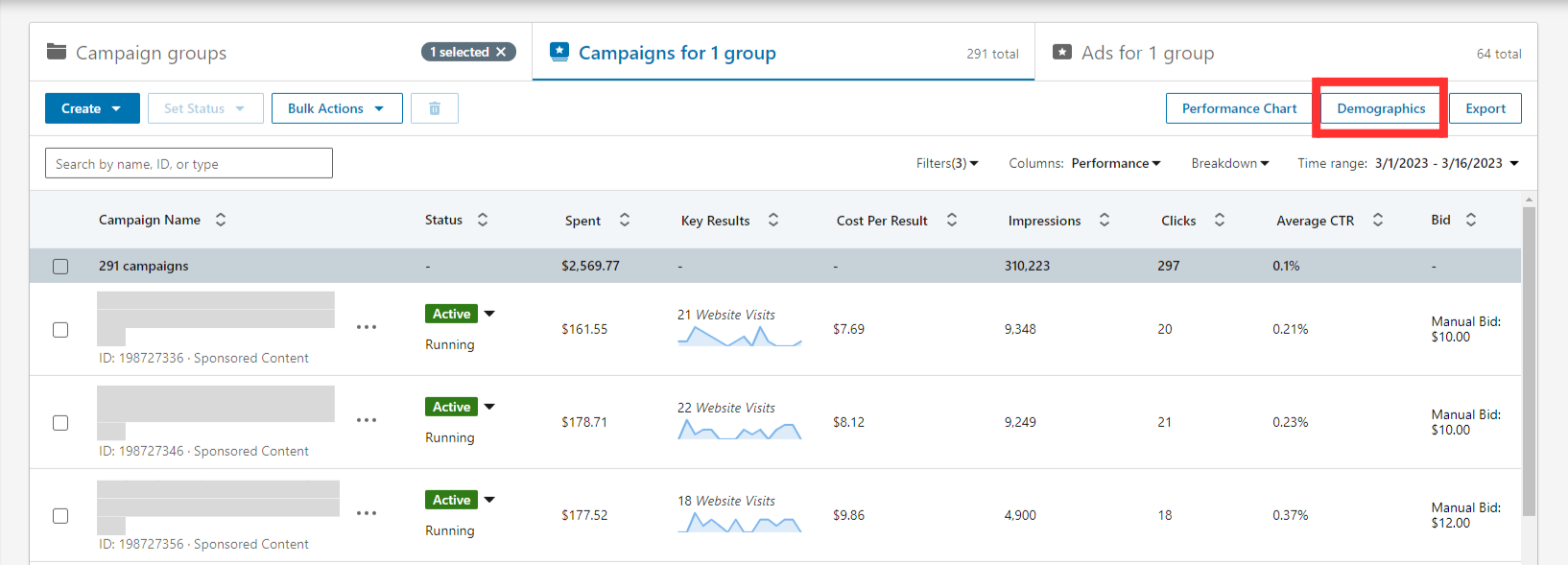
What’s great about this tool is that it allows you to see the criteria of those seeing, clicking, and (with enough data) converting on your LinkedIn Ads. You can even filter by different criteria by clicking on the “Display” dropdown to the left.
This is especially helpful in identifying the root of poor lead quality. If you see a high volume of impressions, clicks, video views, leads, etc. stemming from unqualified criteria, you’ve found the root of the problem.
Just note that you’ll need to run ads for a while (LinkedIn doesn’t generally break data down until 300 people have taken some sort of action on ads) to generate enough data that LinkedIn can report on in the Demographics tab.
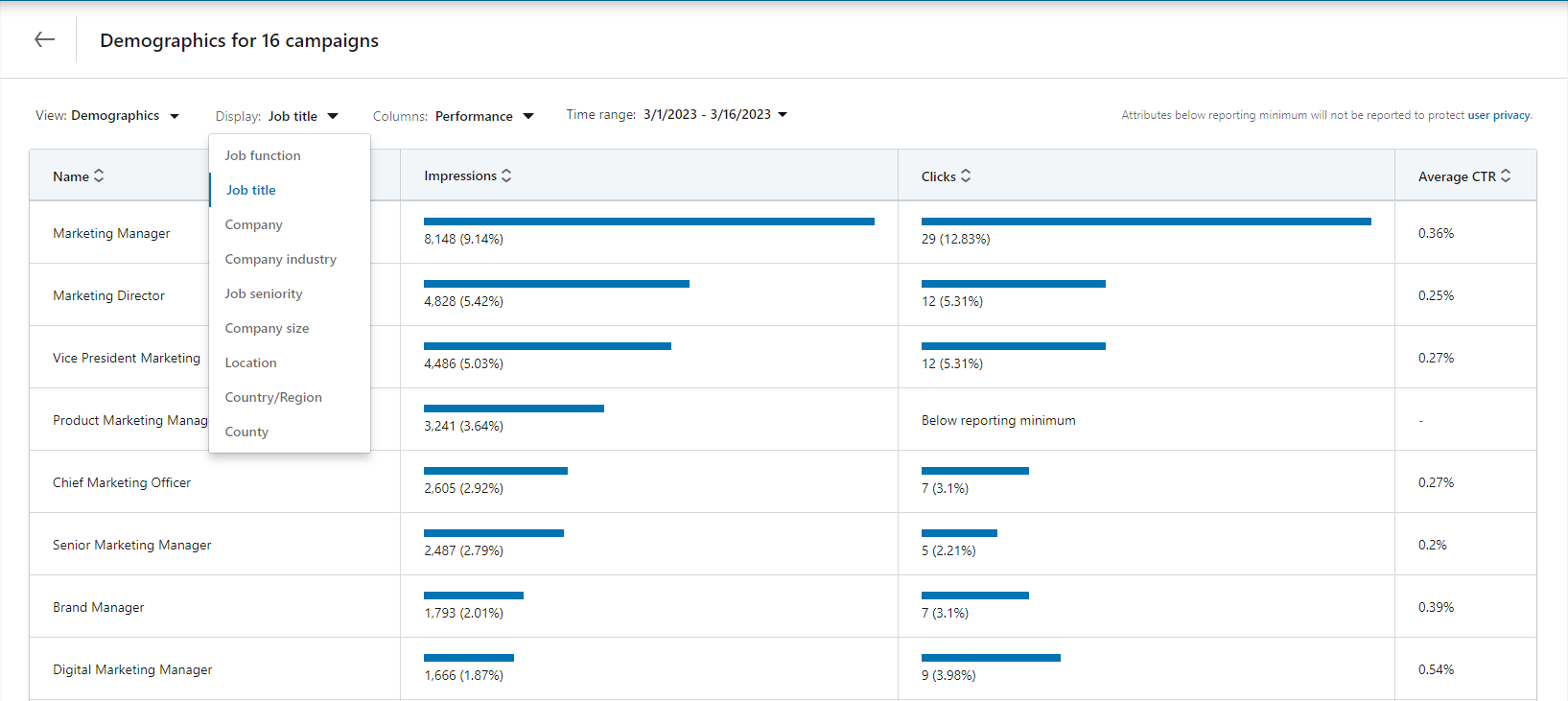
SEGMENT BREAKDOWN
Similar to the Demographics tab, another tool exists for breaking down audience targeting criteria. What’s cool about this one is that you can dissect your targeting before you even launch a campaign.
The Segment Breakdown can be found in each individual campaign. When creating/editing a LinkedIn Ads campaign, you’ll find it located on the right-hand side.
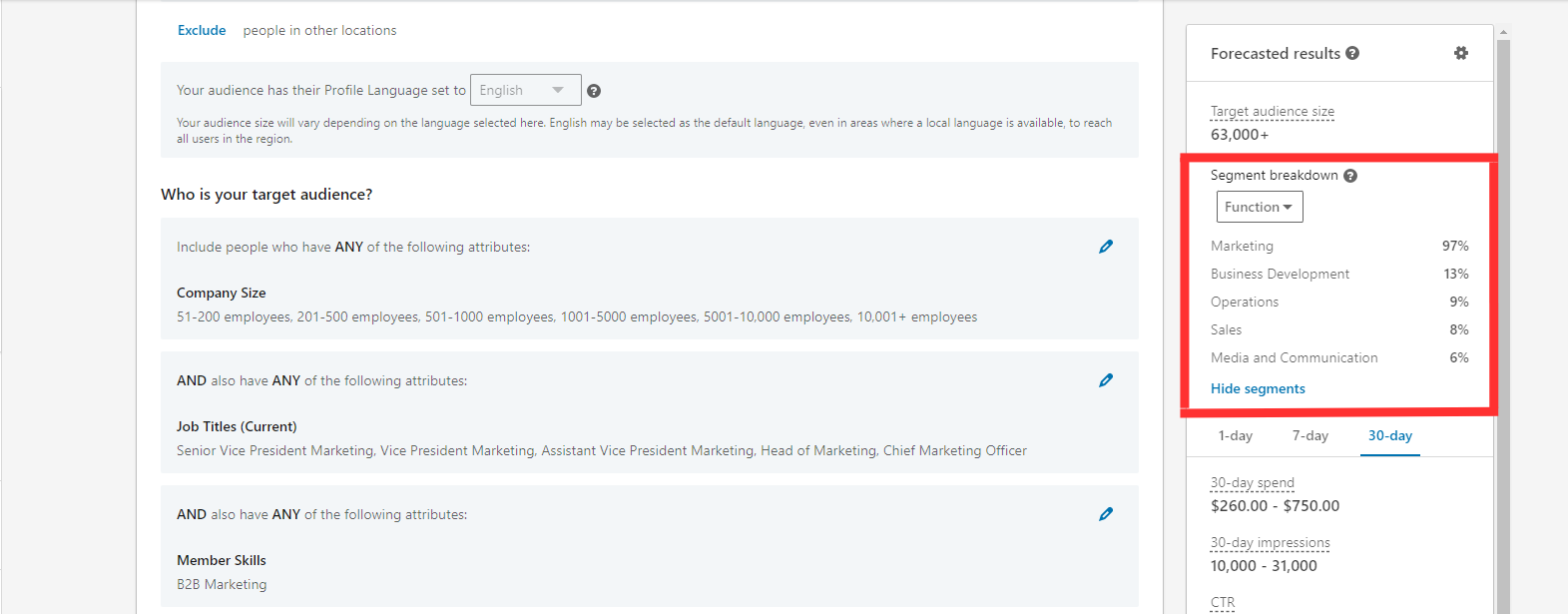
Like the Demographics tab, you can filter by different criteria by clicking the dropdown menu.
What’s useful about this tool is that it will show you, based on whatever item you select, what percentage of your audience is made up of a specific qualifier. By using this tool, you can see whether your audience targeting is muddied with criteria that you deem as unqualified.
HOW TO FIX POOR LEAD QUALITY
Now, to the big question: How do you actually improve lead quality?
LAYER ON EXCLUSIONS
By far, the easiest solution is to exclude criteria from your campaigns. That’s right, just as you can include certain qualifiers in your targeting, you can exclude it too. This communicates to LinkedIn the type of people you don’t want the platform to display your ads to.
Excluding targeting criteria is as easy as including it. At the bottom of the Audience section, when creating/editing a campaign, you’ll see a blue “Exclude” option. Click that to open the exclusions menu. From here, you can add any criteria you’d like to exclude.
Simply exclude the disqualifiers you deem as unqualified and LinkedIn will ensure your ads do not deliver to those who fit the mold.
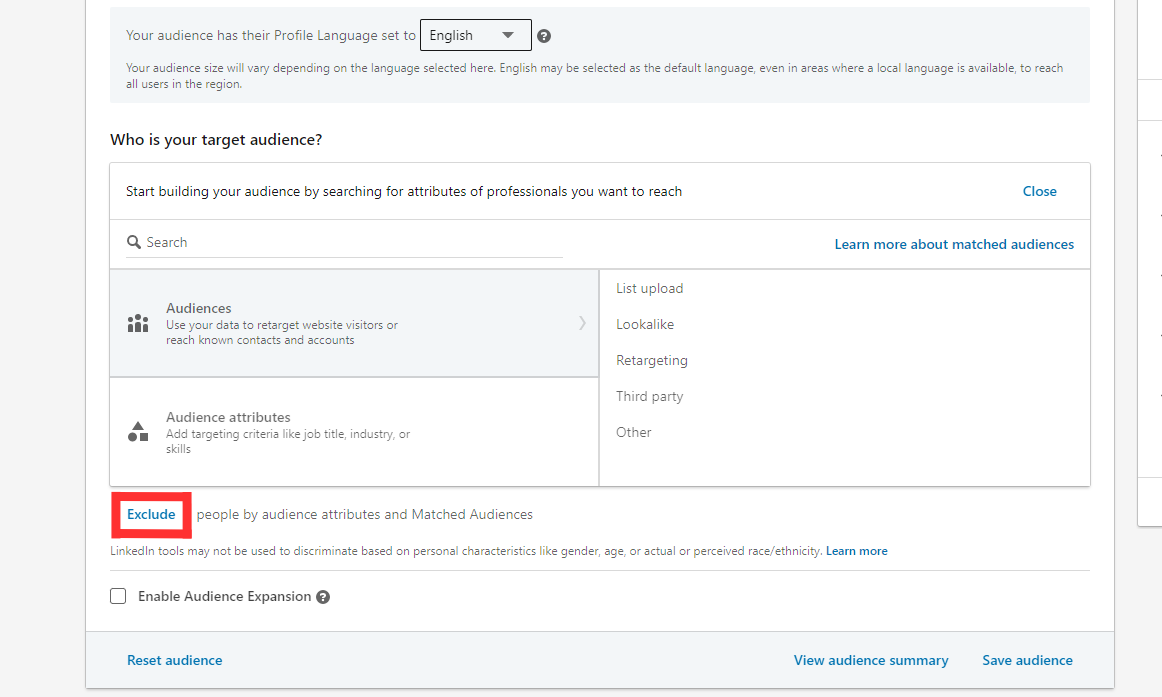
You’ll notice that there’s an option to exclude criteria near the top of the Audience section, as well. This is just below your geo targeting section and allows you to exclude specific locations from your targeting, if you wish.
QUALIFY THROUGH A FORM
Sometimes the criteria you deem as unqualified isn’t an option made available through LinkedIn’s targeting. If this is the case, one way around this is to qualify your leads through your form (whether that’s a form on your site or one of LinkedIn’s lead gen forms).
For example, we managed LinkedIn Ads for a client who had a hard time generating qualified leads because their biggest qualifier was net worth, but net worth isn’t one of the native targeting options on LinkedIn.
So what did we do? We qualified prospects through a lead gen form.
We created a custom question on the form that asked for Net Worth, with a dropdown that housed a few pre-built responses. The result was a slightly higher cost per lead, but lead quality improved dramatically!
You can do the same to cut out unqualified leads that might otherwise be filtering through.
SOME PRECAUTIONS
When disqualifying leads on LinkedIn Ads, consider these two precautions:
SUPER TITLES
Did you know that LinkedIn only recognizes about 55% of job titles? That’s because your job title is a free-form field when creating a LinkedIn profile (i.e. you can put whatever job title you want).
Because of this, LinkedIn actually groups job titles under umbrella terms called “Super Titles.” It’s these titles that are available to you to target on LinkedIn Ads.
The reason why this is a precaution is because there are some cases (albeit rare) where excluding some job titles can also remove those titles that you actually care about targeting.
For example, we managed ads for a client who wanted to target CMOs, but we noticed that a lot of leads were coming through with the job title of Marketing Specialist. The client deemed this job title as unqualified, so we excluded it from our targeting.
However, by doing so, we reduced our audience size so small that LinkedIn wouldn’t allow us to run ads (we passed the platform’s threshold of an audience size less than 300 people). For one reason or another, the title Marketing Specialist was somehow tied to Chief Marketing Officer.
This is a bit of an extreme case and, like we mentioned, situations like this are rare, but they can happen, so it’s well worth being aware of it.
THROWING OUT BABY WITH THE BATH WATER
As a general precaution, beware of “throwing out baby with the bath water” by adding too many or too significant exclusions to your targeting.
Excluding criteria to reduce the number of unqualified leads filtering through is great, but excluding to the point where you exclude a significant chunk of qualified prospects is a step backwards.
You can know if your exclusion-spree is going too far if you’re excluding criteria that many of your qualified leads also share. In this case, find different criteria to exclude that’s more unique to your unqualified leads.
Also, it’s worth accepting that, though you can drastically reduce unqualified leads using these tips, you may not be able to remove them completely from the equation. Occasionally, you may get an unqualified lead or two that makes it into your CRM. That’s okay, as long as they remain the minority of opt-ins.
CONCLUSION
The targeting capabilities that LinkedIn Ads offers for B2B brands is unmatched, but it comes with its fair share of challenges. If you’re seeing more unqualified leads than you’d like, hopefully this guide proves helpful to you in reducing that number.
What’s helped you reduce the number of unqualified leads? Anything we might have missed? Comment below!
P.S. If you want to avoid the embarrassment of reporting on poor ad performance to your boss for the nth time or lack the time, resources, or know-how to manage LinkedIn Ads yourself, consider booking a discovery call with us.
Our 12 years of expertise, scientific approach, and proprietary ads management tools uniquely position us to help you optimize and scale your LinkedIn Ads for efficiency.
If this sounds like something you’d like help with, we’d absolutely love the chance to get to work with you!
Written by Eric Jones
