
LinkedIn Ads Conversions: Understanding this Metric for Deeper Reporting and Insights

The Conversions metric is a KPI on the LinkedIn Ads platform. It tells us when an action that we deem as valuable to our business has taken place.
This could be a button click, a form submission, a visit on a specific webpage, a video watched, and more.
Though, the default reporting for this metric in LinkedIn Campaign Manager can be misleading and surface-level.
So in this article, we’re walking you through how to analyze the Conversions metric for deeper insights, so you can make much more informed decisions.
Let’s dive in! 🤿
CONVERSION BREAKDOWN
If you’re tracking more than one conversion in an account, the Conversions metric will be an aggregate of all conversions being tracked.
But did you know there’s a way to break these out so that you can analyze and compare performance data between them all?
To do this, click the Breakdown dropdown next to the date range in LinkedIn Campaign Manager and then click Conversions.
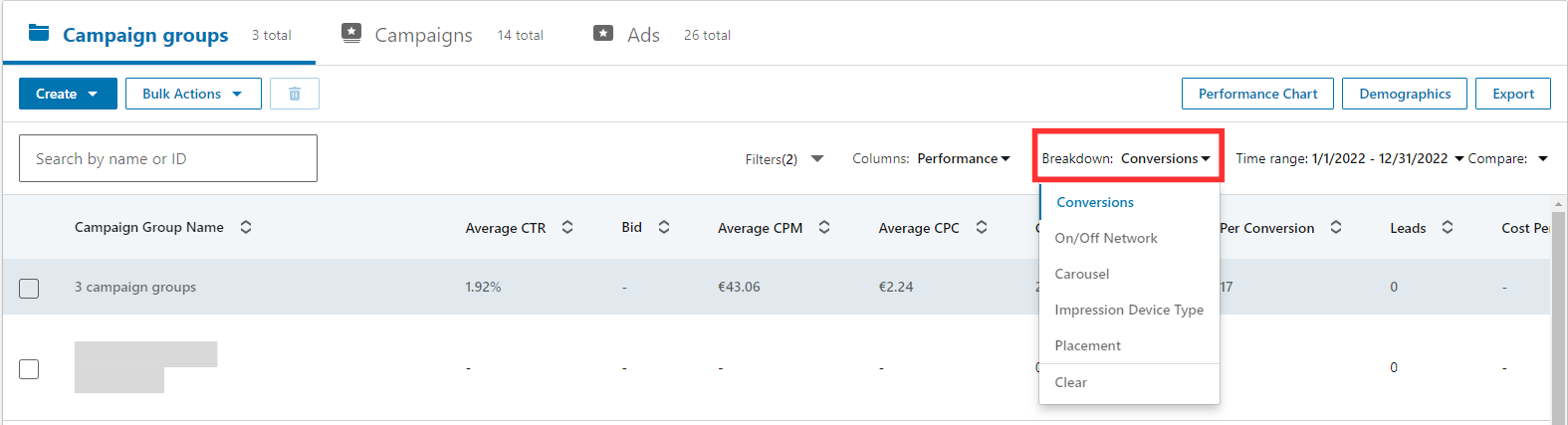
This can be especially helpful for something like tracking conversion rates between stages of your checkout funnel, if you have more than one.
But in general, you can get much richer insights by comparing performance between multiple conversions than reporting on them all as just one metric.
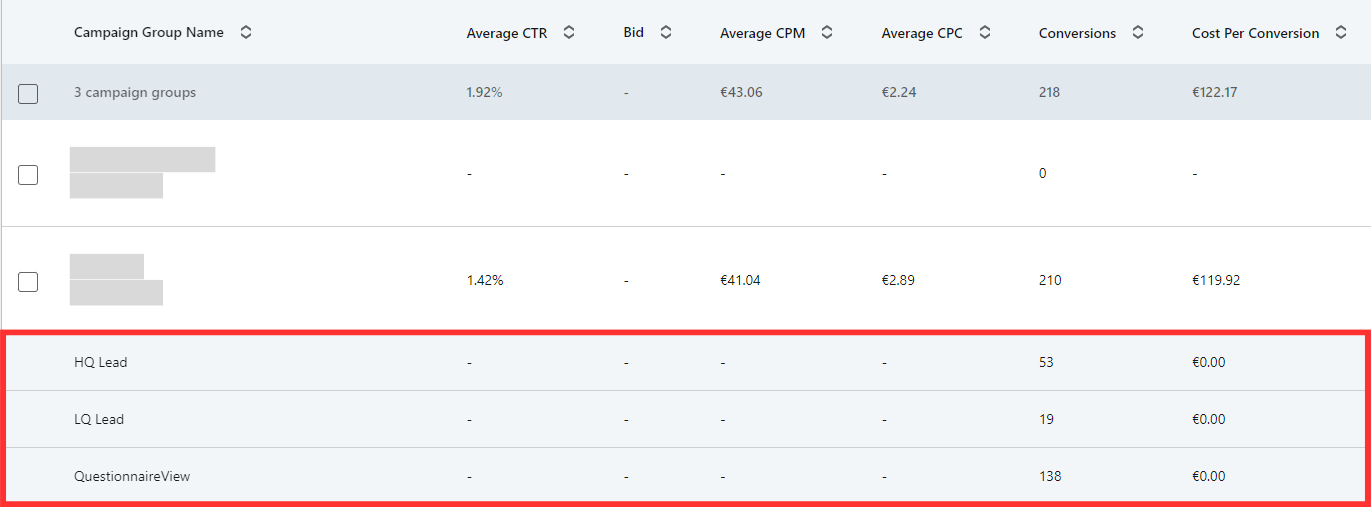
VIEW-THROUGH VS. POST-CLICK CONVERSIONS
Just like the Conversions metric is an aggregate of all conversions being tracked in an account (if there’s more than one), it’s also an aggregate of both view-through and post-click conversions.
This can be especially misleading.
Post-click conversions are counted when a user sees your ad, clicks, and converts during the conversion window you’ve defined.
View-through conversions are counted when a user sees your ad, doesn’t click, but still converts (whether by visiting your website directly, clicking an ad from another channel, or some other way, and then performs the intended action defined in the conversion parameters you set on LinkedIn).
It’s important to understand the difference here so you can accurately attribute LinkedIn ad performance.
For example, post-click conversions can be directly attributable to your LinkedIn Ads efforts. But view-through conversions may be only partially attributable.
Ultimately, you can decide how much you value view-through versus post-click conversions.
The way you can see the breakdown in LinkedIn Campaign Manager is by clicking the Columns dropdown and selecting Conversions & Leads.
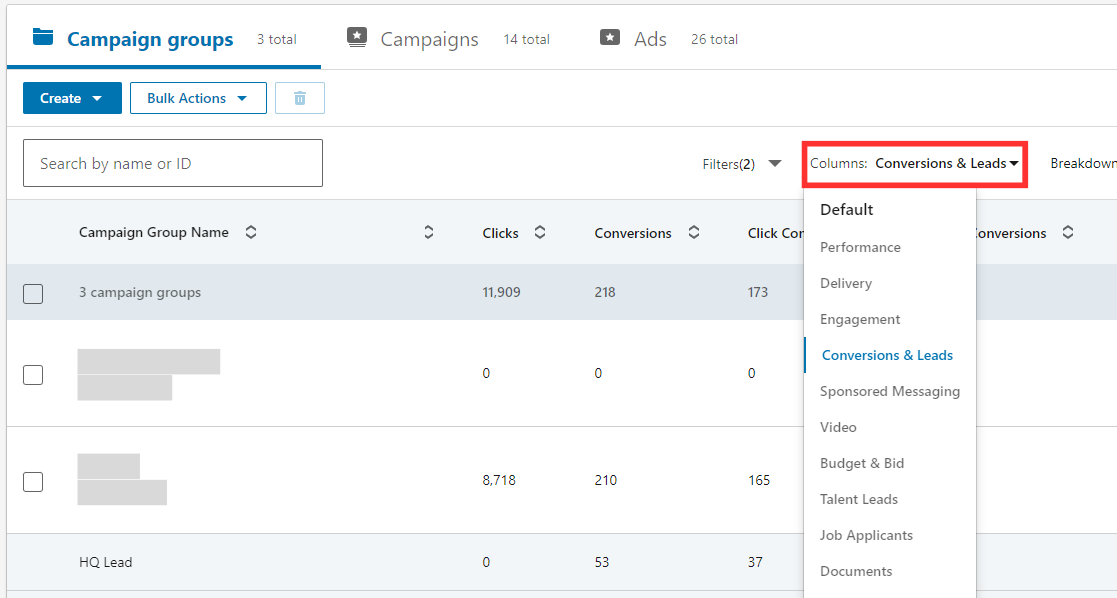
You can then compare the difference as reported in both the Click Conversions and View Conversions columns.
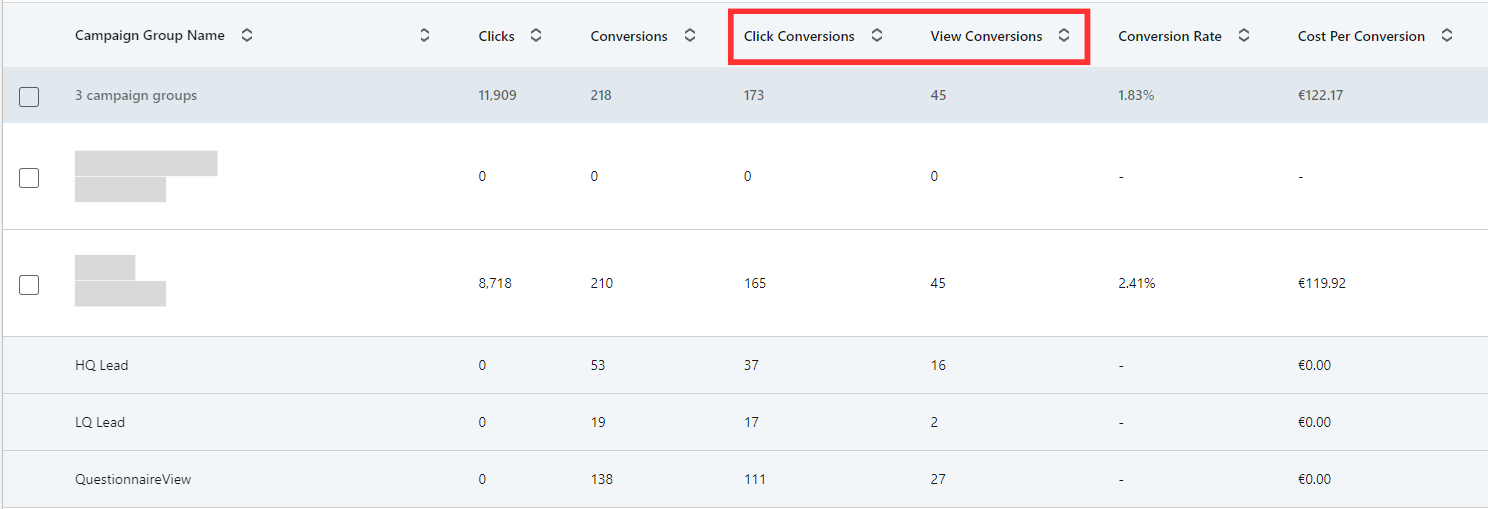
For more on the difference between post-click and view-through conversions, check out this post.
LAST TOUCH ATTRIBUTION
When creating a conversion in the LinkedIn Ads platform, you have two options for how your conversions are attributed: Last Touch – Each Campaign and Last Touch – Last Campaign.
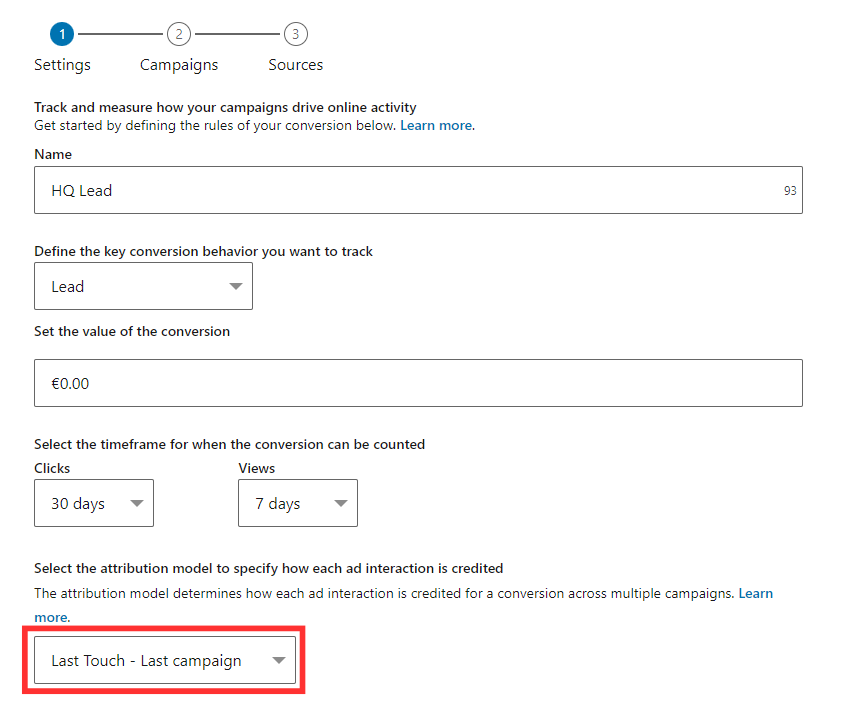
The attribution model you select determines how your conversions will be accredited between more than one campaign.
For example, let’s say you’re targeting an audience that has a bit of overlap between two campaigns.
By selecting Last Touch – Each Campaign, if one user saw ads from both campaigns, but only converted on one of them, LinkedIn would still credit both campaigns for the conversion (meaning the platform would report two conversions—one from one campaign and one from the other) because they both played a role in that user converting.
The potential downside to this is that your numbers can appear inflated. Even though you really only got one conversion, LinkedIn is reporting two.
On the other hand, if you selected Last Touch – Last Campaign as your attribution model, even if that same user saw ads from both campaigns, LinkedIn would only count a conversion on the last campaign that user saw ads from that led to the conversion.
All this said, there’s a use case for both models.
As we outlined in the previous section, you can analyze performance between more than one conversion.
So if you want to track both the campaigns that are driving conversions and all campaigns contributing to conversions, create two separate conversions in your account and name them accordingly: one that represents the Last Touch – Each Campaign model and one that represents the Last Touch – Last Campaign model.
For more on how to create conversions on LinkedIn Ads, check out this post.
CONCLUSION
There are a lot of cool ways you can analyze the Conversions metric for deeper reporting and insights.
Understanding how to analyze your conversions more efficiently can even help you avoid being misled by the data LinkedIn presents.
We also realize that this isn’t an exhaustive list. How have you broken down the Conversions metric for greater insights? What tricks do you like to use for more granular reporting? Comment below!
P.S. Our mission is to help 20K marketers, business owners, and recruiters decrease costs and increase scale on LinkedIn Ads.
If you don’t have the time, resources, or know-how to manage it all on your own, consider booking a discovery call with us.
We’d absolutely love the chance to get to work with you!
Written by Eric Jones
