
LinkedIn Sponsored Messaging Ads: How & When to Use Them

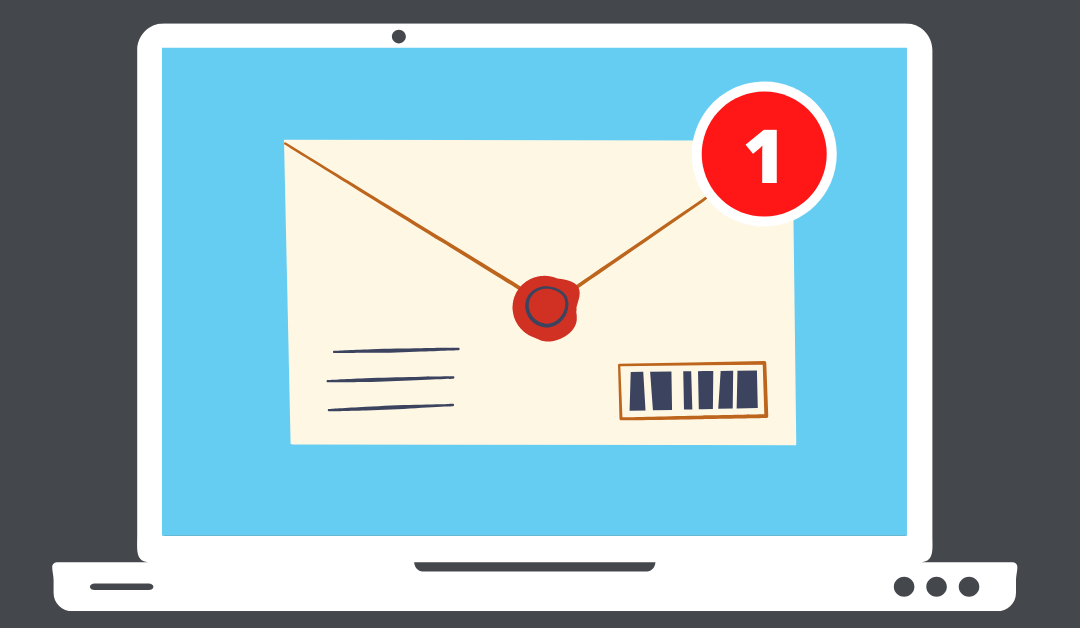
We frequently get asked by our clients and the digital marketing community about LinkedIn Sponsored Messaging. The question they essentially ask is, “Should I be running this ad type?”
Are you asking yourself the same question? Maybe you have already made up your mind that you want to test them out.
The idea of putting an ad directly into a person’s inbox is attractive, but be warned: This is the most expensive ad type on the platform. Powerful? Yes, they are. But typically only when best practices are understood and followed do advertisers find success when using them.
In this article, we’re going to cover when you should be using Sponsored Messaging Ads, how to set them up, and some tips and best practices.
WHEN YOU SHOULD USE THEM
Where other ad types typically charge you after someone clicks or sees your ad, Sponsored Messaging Ads charge you per send. This means that, regardless of whether or not someone opened your message, clicked your CTA, and/or converted, you’re charged for just getting that message into a person’s inbox.
This is why we said earlier (and we can’t overstate this), in our experience, Sponsored Messaging Ads can be one of the most expensive ad types on the platform. There are three hoops you have to get your target audience to jump through in order to run them successfully: open, click, and convert. Cost per send might look cheap at first, but by the time you get someone to move all the way down the Sponsored Messaging Ad funnel, it can get pricey pretty quick.
So from a cost perspective, here’s the breakdown: An average cost per send might be around $0.50 – $1.00. Say, for example, you send messages to 1,000 people. You’ll be paying between $500 – $1,000 in total, in this case. An average open rate is about 55%, so of those 1,000 messages you sent, you can expect about 550 opens. An average CTR is 3.2%, which would then result in 17.6 clicks. All of this calculates to a whopping CPC of about $28.41 – $56.82!
So here’s the #1 recommendation we give to those who are eager to run Message Ads: Promote an offer that feels like a personal invitation.
In today’s digital world of privacy policies and ad preferences, people already often feel like ads are annoying and invasive. Putting an ad directly into a person’s inbox is about as personal and invasive as it gets. That’s why your offer also needs to be personalized and exclusive in order to work.
So don’t let the possibility of high costs dissuade you from using Sponsored Messaging! With the right offer being promoted, you can drastically reduce those costs, to the point where this ad type may even be more cost effective for you than Sponsored Content.
Here’s how costs might differ depending on the offer you’re promoting: Say, for example, instead of the 55% open rate, you have an 80% open rate. And instead of the 3.2% CTR, you have a CTR of about 20%. This would result in CPCs between $3.13 – $6.16!
Ideas for offers that tend to work well are an invitation to early access or beta testing for a new product or service, or an invitation to a live networking event. You can personalize these messages, as well, by saying things like, “Because of your role in the industry, I’d like to personally invite you to…” or “I noticed you’re a [job title] at [company]. We’d love to have someone with your expertise participate in our…”
HOW TO SET THEM UP
There are two ad formats that fall under Sponsored Messaging: Message Ads and Conversation Ads. Both are extremely similar in both set up and execution, with only slight differences.
Message Ads contain one singular message that’s sent to a person’s inbox. They’re made up of a subject line, body text, CTA button or link, and an image in the top right of the message window (if on desktop).
Conversation Ads are built around several interconnected messages and CTAs. They work as if you’re having an actual conversation with your audience. You send an initial message with multiple responses/CTAs for the recipient to choose from. They then receive more automated messages from you based on the responses they select. Like Message Ads, you can include an image in the top right of the message window, but unlike Message Ads, there is no subject line.
We’ll walk through how to set up either option. As both are similar, we’ll first walk through how to set up Message Ads and then we’ll briefly discuss the differences in setup for Conversation Ads.
MESSAGE ADS
When creating a LinkedIn ad campaign, after selecting your objective and defining your audience, choose the Message Ad format.
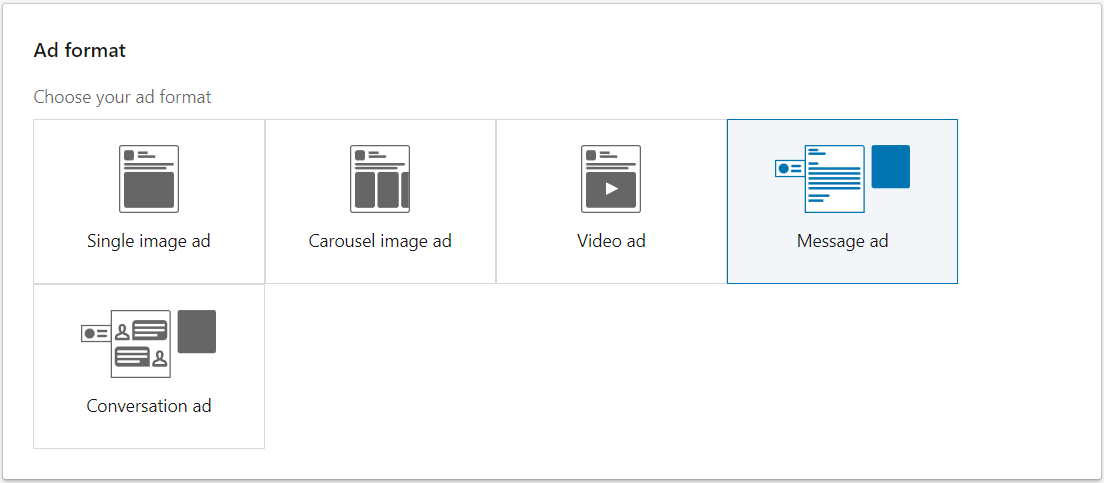
Then set your budget, schedule, bid, and any conversions you’d like to attach to the campaign. Click Next.
This is where you will begin to create your Message Ad. Click the Create New Ad link.
The first step to creating a Message Ad is selecting a Sender. This person’s name and profile image will be included in the ad and will represent the one who sent the message. Note that whoever you select as the Sender is not in actuality sending the message, but to the recipient, it appears that way. For more information on how to add and manage Senders, click here.

Next, you can craft your message. In this step, write your subject line and body text, as well as include a CTA and upload an image (banner creative).

If you chose to run your Message Ad with a campaign objective of Lead Generation, the final step would be to select the Lead Gen Form you’d like attached to your ad.
When you’re finished, click Create.
Your ads will automatically be in draft after they’re created, so once you’re ready to start sending them out, click the dropdown to the right of your ad in the ads view and change from Draft to Active.
CONVERSATION ADS
To run Conversation Ads, select the Conversation Ad format when creating your campaign.
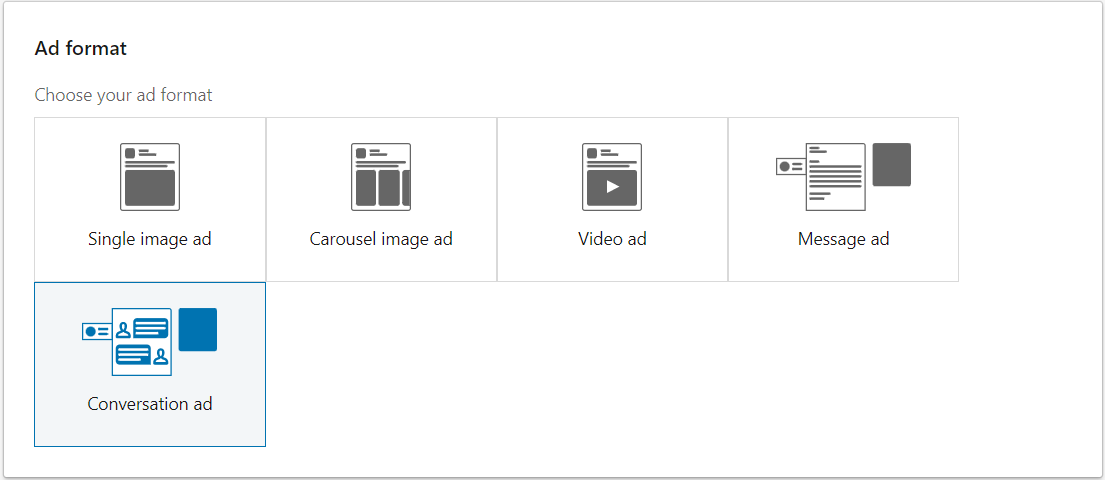
When creating your Conversation Ad, the first step is to fill out some basic information. This includes naming your ad, selecting a Sender, and uploading an image (banner creative). If you selected Lead Generation as your campaign objective, there will also be the option here to select the Lead Gen Form you’d like attached to your ad.
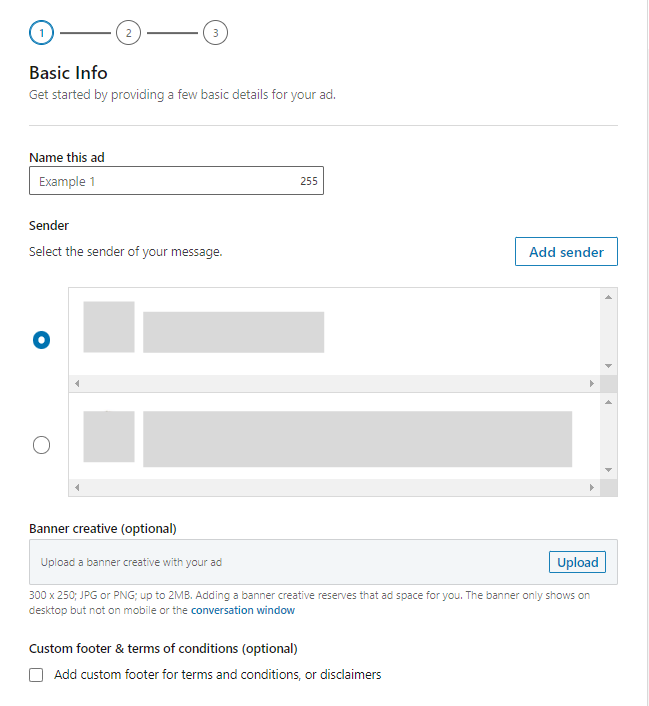
Following this, the next step is to select a template for your Conversation Ad. This step is really just to help provide an outline of what your initial message could look like. Each option is highly customizable, so don’t stress over which one you need to pick. Select whichever option you feel best suits your offer and make any desired changes from there. You can even select a Blank template if you want to start from scratch.
The final step is to craft your messages. This is by far the most complex part about putting together your Conversation Ad.
To put it simply, the way it’s structured is you have two parts: The message and a list of available responses. To make it easier when putting these types of ads together, we suggest writing and mapping out all your messages and responses in a spreadsheet, so you have an overhead view of what you’d like to say, what options for responses you’d like to give your recipients, and what messages/CTAs will follow those responses.
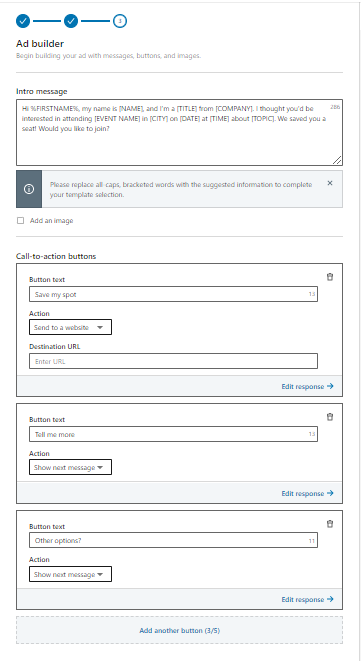

When editing response options (known as Call-to-Action Buttons), there are a few different things you can do. You can write the button text, select a specific action after the button is clicked (such as send to a website, show next message, or open a Lead Gen Form), and, if you send to a website, include a destination URL.
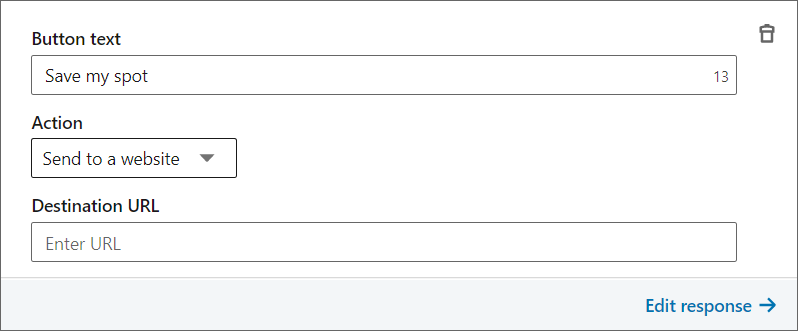
If a button results in another automatic message being sent in the conversation, you can edit these messages by clicking the Edit Response link in the bottom right corner of your button edit window. To go back to the messages and buttons prior to that message, click the Previous Message link in the top left of your message edit window.

Once you’ve finished crafting all messages and responses, click the blue Create button. Note that Conversation Ads will also automatically be in draft after created, like Message Ads.

TIPS & BEST PRACTICES
In addition to the big recommendation we gave in the beginning of this article about which kinds of offers to promote, here are some other tips and best practices when running Sponsored Messaging Ads.
USE MACROS
Macros allow you to take personalization to the next level. The way they work is that they pull in user information, such as first name, last name, or job title, and insert them into your ad copy. Macros are formatted in all caps, with no spaces, and have percent signs on both ends (i.e. %FIRSTNAME%).
The macros available to use for Sponsored Messaging include:
- %FIRSTNAME%
- %LASTNAME%
- %COMPANYNAME%
- %INDUSTRY%
- %JOBTITLE%
For more on macros, click here.
CHOOSE YOUR SENDER WISELY
You Sponsored Messaging Ads are often better received when they come from someone that’s believable. It’s not that believable to get a personal message from the CEO of a large company, for example.
When selecting a Sender, consider both your offer and your target audience. Then choose someone who, based on their role and experience, is the best fit to be the face of your Sponsored Messaging Ads.
DON’T FORGET YOUR BANNER CREATIVE!
When a Sponsored Messaging Ad is opened, an image can take up the space to the upper right of the message (on desktop). If you don’t upload an image when creating your ad, that space can be taken up by someone else, even a competitor. So make sure that space is always occupied by your brand.
SEND A TEST MESSAGE
Once a Sponsored Messaging Ad is sent, it’s sent. There’s no recalling Sponsored Messaging Ads after they go live, so it’s best to make sure that all links are functioning and messages are formatted properly before they’re sent.
To do this, while a Sponsored Messaging Ad is in draft, click on the three dots to the right of your ad in the ad view. From the dropdown, select Send Test Message.
This will send a test message to your personal profile. Go to your personal messages on LinkedIn and you’ll see your test message there. If all looks good, go back to Campaign Manager and switch your ads from Draft to Active.
CONCLUSION
LinkedIn’s Sponsored Messaging can be a powerful tool when used correctly. The most important question you can ask yourself before crafting and sending a Sponsored Messaging Ad is, “If I were to receive this message, would I mark it as spam or would I be excited to read this?”
If you answer yourself with, “This feels like spam”, then don’t send your Sponsored Messaging Ad! It might just be the most expensive mistake you ever make on LinkedIn Ads.
What offers have you seen work really well through Sponsored Messaging Ads? What are your success stories? We’d love to hear from you, so comment below!
And if you’re ever in the market for qualified leads at lower-than-average LinkedIn Ad costs, then reach out to our team here at B2Linked. We’d love to partner with you to help you achieve your lead gen goals!
Written by Eric Jones
