
How to Use Meta and Google in Your LinkedIn Ads Retargeting Strategy

LinkedIn Ads is a powerful tool on its own, but it can be even better when supported by additional channels.
If you’ve followed us for a while now, you may have heard us talk about the value of using Meta and Google Ads for retargeting.
But why? How do these channels fit into a holistic LinkedIn Ads strategy?
Let’s dive in!
WHY INCORPORATE META AND GOOGLE INTO YOUR LINKEDIN ADS STRATEGY?
The reason to use LinkedIn Ads in the first place is because no other platform is as well-suited to B2B marketers.
Where Meta and Google allow more targeting options related to keywords, search terms, personal interests, and demographic data, LinkedIn offers targeting options related to a person’s professional profile (i.e. job title, level of seniority, company industry, etc.), which is much more useful for B2B marketers to target by.
Better targeting can then lead to higher quality prospects in your pipeline and lower back-end costs.
However, LinkedIn tends to be more expensive on the front-end in comparison to channels like Meta and Google.
So where Meta and Google lack in targeting accuracy, they make up for in front-end costs.
Your holistic strategy, then, plays to each channel’s strengths.
You first use LinkedIn Ads to drive quality traffic to your website.
Then you use Meta and Google to retarget those high-quality website visitors at a significantly lower cost than if you were to retarget on LinkedIn.
HOW TO RETARGET LINKEDIN ADS TRAFFIC USING META AND GOOGLE
Retargeting LinkedIn Ads traffic using Meta and Google is quite simple.
Just use each platform to retarget visitors to your website.
To single out only traffic coming from LinkedIn, you’ll need to be using URL-tracking parameters (if you’re using Google Analytics, you might recognize these as UTM parameters).
One we like to use is “utm_source=linkedin”.
If you want to filter out organic traffic from certain channels, be sure to add an additional URL-tracking parameter (example: utm_medium=cpc).
Then, when creating retargeting audiences in Meta and Google, we can layer on this criteria to reach only those who have visited our site that also had this piece in the URL.
Note that both the Meta and Google pixels need to be installed on every page across your website in order to create retargeting audiences based on website traffic.
Here’s how to set these up:
META ADS
In Meta’s Ad Manager, click “Audiences” in the left-hand navigation bar.
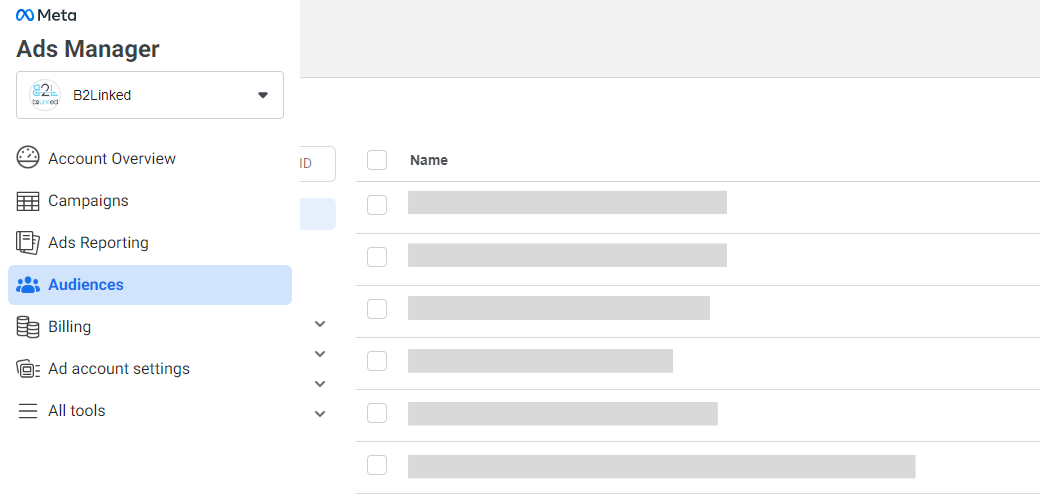
Next, click the blue “Create audience” button in the top left, and select “Custom audience” from the dropdown.
From the popup window, click “Website” under “Your sources,” and then click “Next.”
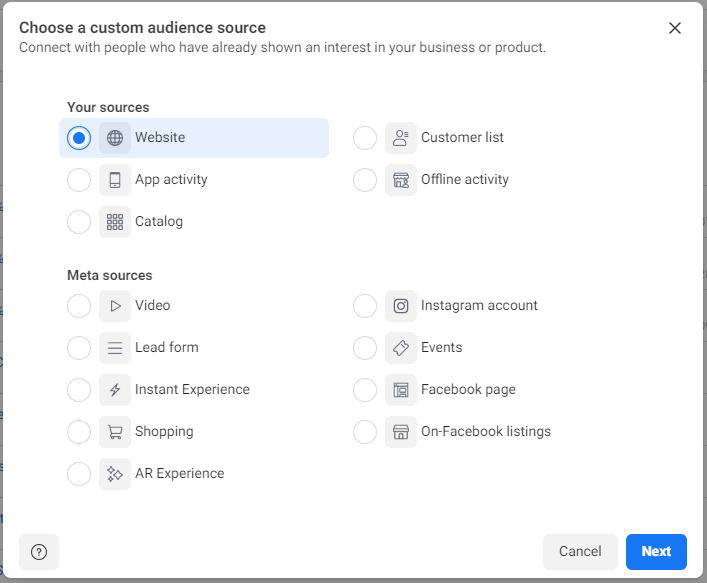
Now, you’ll create your retargeting audience.
Select the pixel you’d like to base your audience off of, the event criteria, the length of retention (i.e. how many days you’d like this audience to populate for; max. 180 days), and then give it a name.
For the event criteria, select “People who visited specific web pages” and then type the URL-tracking parameter you use to track LinkedIn traffic specifically.
Finish by clicking “Create audience.”
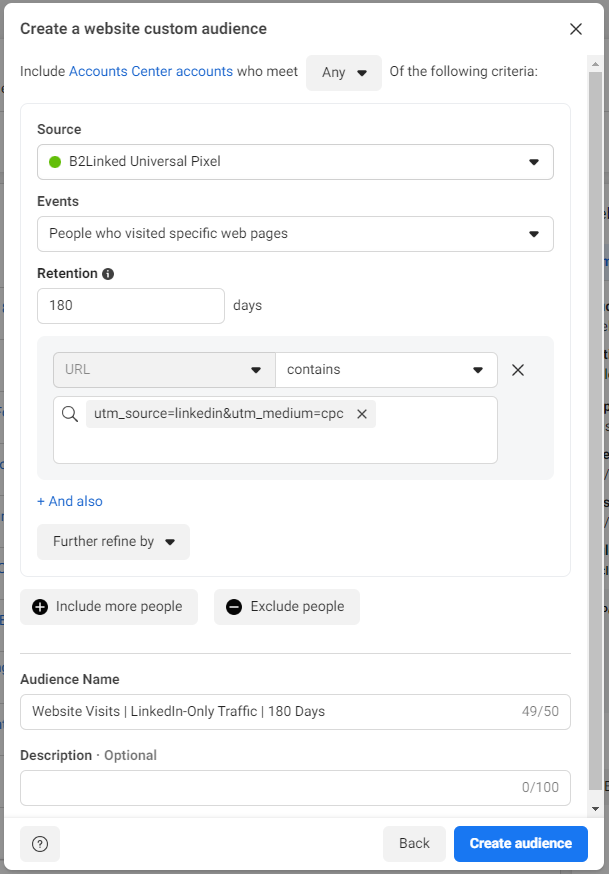
Your audience may take up to 3 days to populate, but can be used in a campaign immediately!
Another cool aspect of Meta’s retargeting capabilities is that it only requires ~20 people in an audience in order to run, as opposed to 300 in both Google and LinkedIn.
GOOGLE ADS
In Google’s Ads Manager, click “Tools and settings,” then “Audience manager” under “Shared library.”
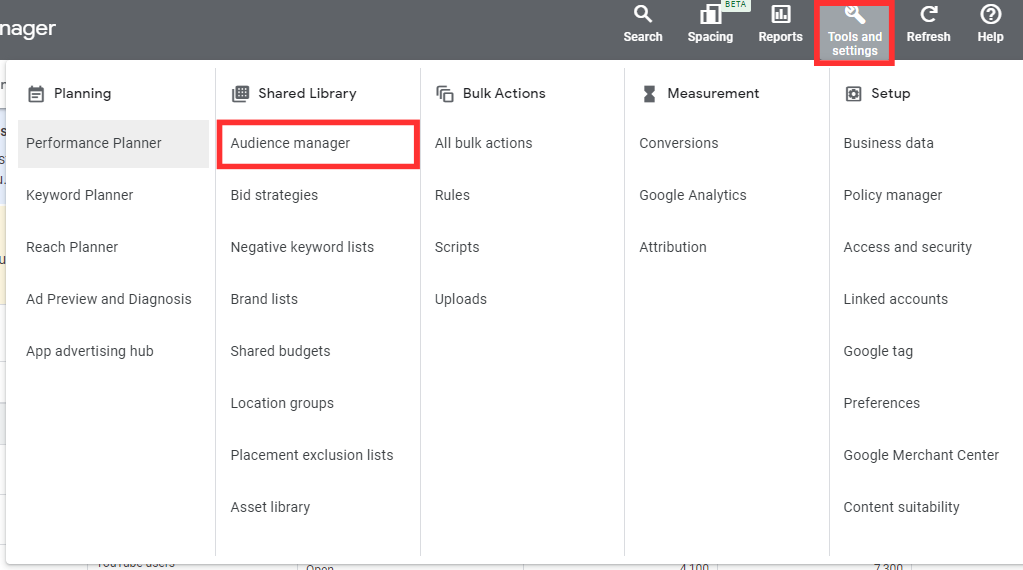
From there, click the blue “+” button on the left-hand side and select “Website visitors” from the dropdown.
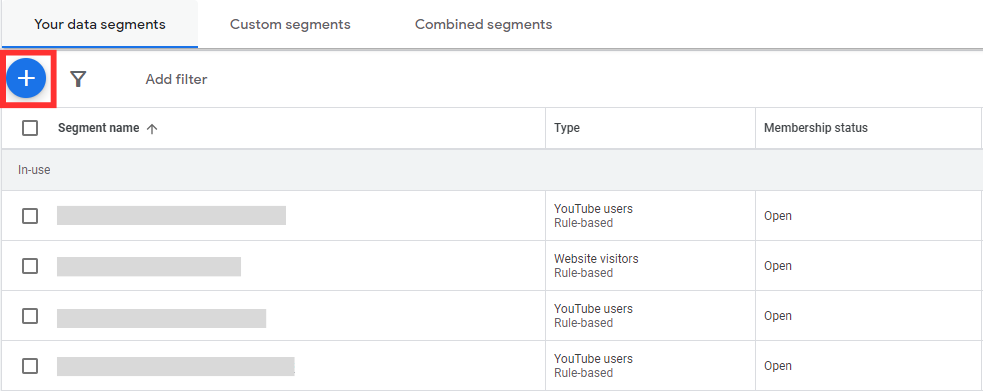
Next, define the details of your new audience segment.
This includes the membership duration (i.e. how many days you’d like this audience to populate for; max. 540 days), actions taken by your audience, and giving the segment a name.
In the “Actions” section, click “Refine” to add your URL-tracking criteria.
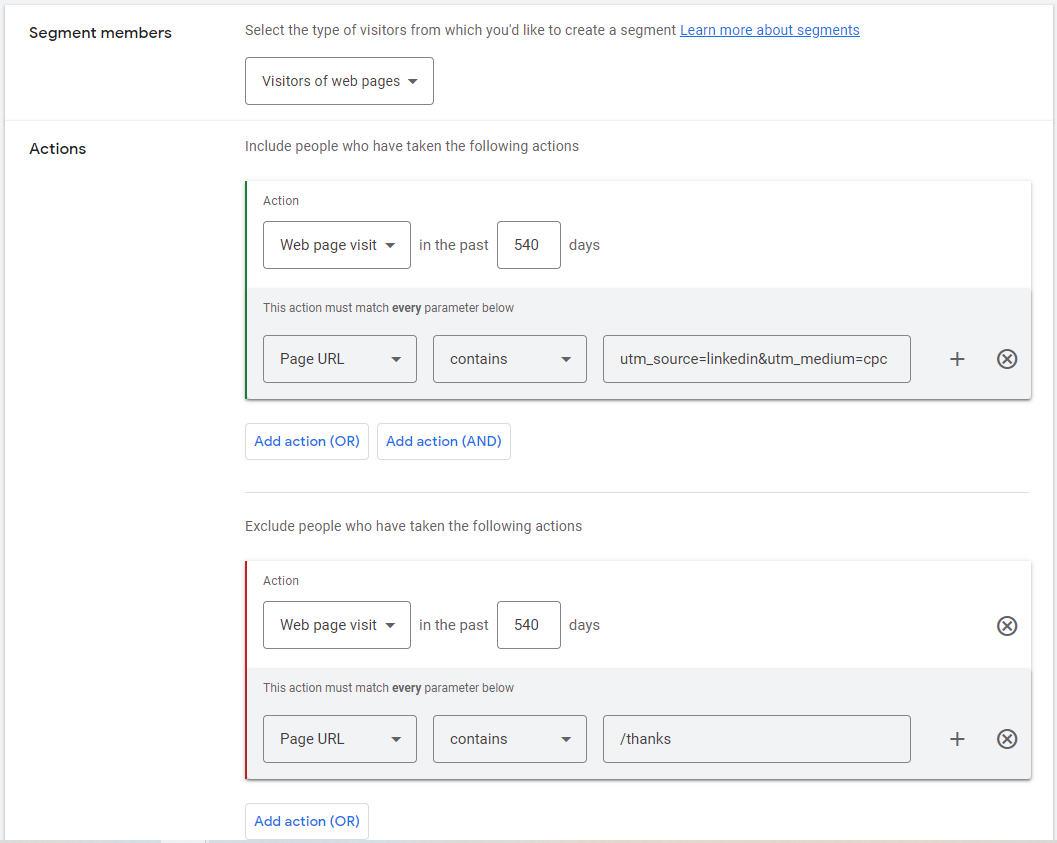
As a bonus tip, layer on exclusion criteria for those who have converted in the past, in order to reach only those who have yet to purchase from you.
Finish by clicking the blue “Create segment” button at the bottom.
Your audience segment can now be used in an Ad Group!
NOW WHAT?
Now that you know how to use Meta and Google Ads in support of your LinkedIn Ads efforts, we encourage you to try this strategy out for yourself!
For more LinkedIn Ads retargeting strategies, definitely check out this episode of The LinkedIn Ads Show.
And if you want to maximize your return by minimizing waste within your LinkedIn Ads account, consider booking a discovery call with us at B2Linked.
We’d absolutely love the chance to get to work with you!